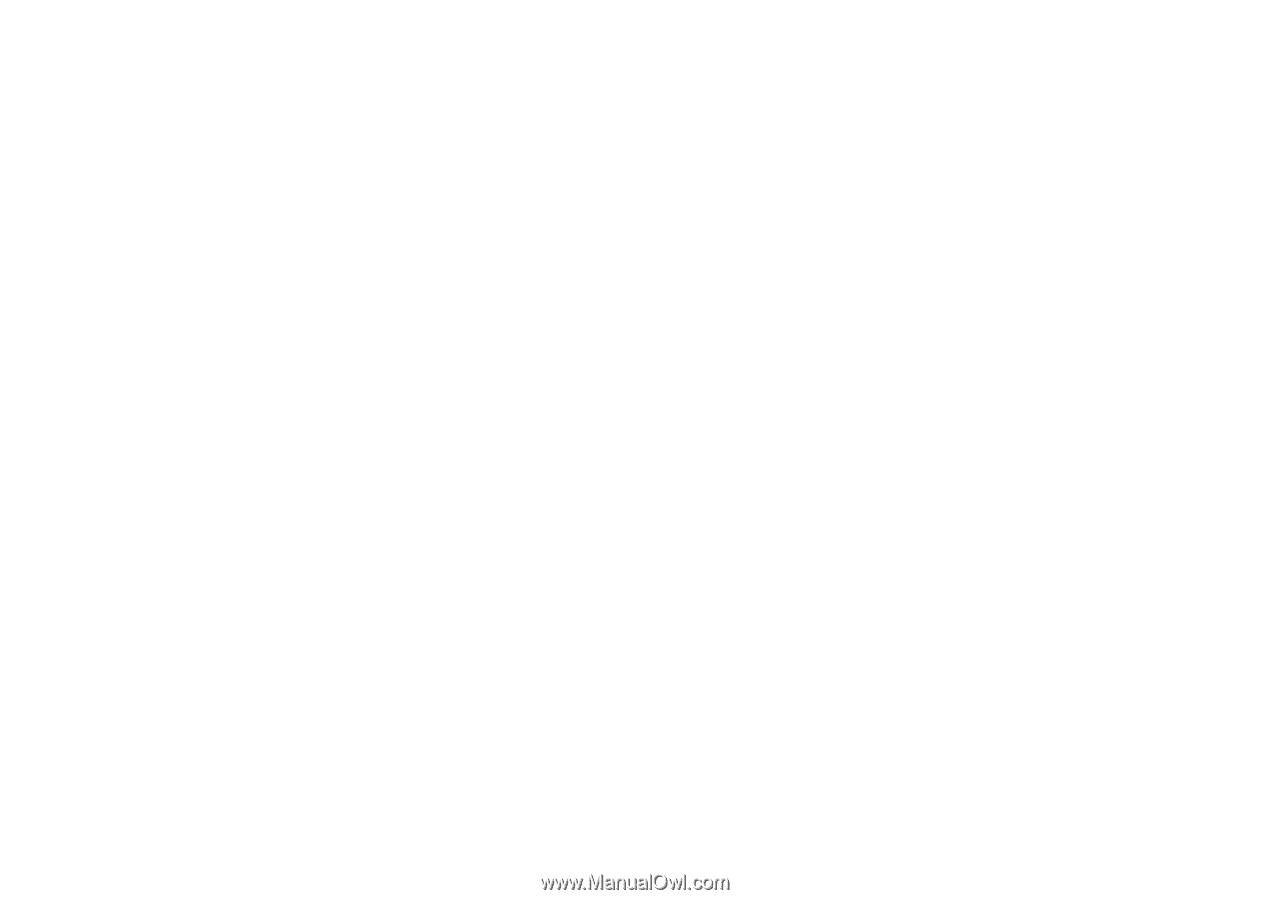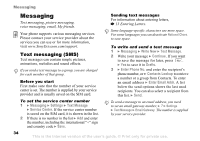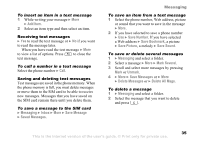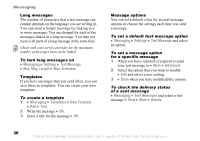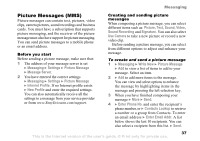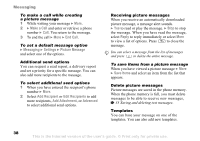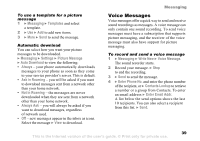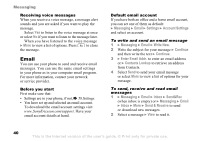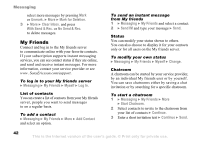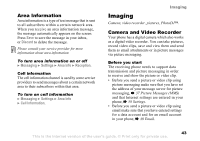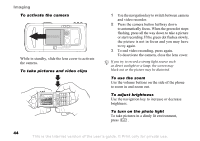Sony Ericsson K750 User Guide - Page 39
Voice Messages, Not in Roaming - download
 |
View all Sony Ericsson K750 manuals
Add to My Manuals
Save this manual to your list of manuals |
Page 39 highlights
To use a template for a picture message 1 } Messaging } Templates and select a template. 2 } Use } Add to add new items. 3 } More } Send to send the message. Automatic download You can select how you want your picture messages to be downloaded. } Messaging } Settings } Picture Message } Auto Download to view the following: • Always - your phone automatically downloads messages to your phone as soon as they come to your service provider's server. This is default. • Ask in Roaming - you will be asked if you want to download messages sent from a network other than your home network. • Not in Roaming - the messages are never downloaded when they are sent from a network other than your home network. • Always Ask - you will always be asked if you want to download messages, regardless of network used. • Off - new messages appear in the inbox as icons. Select the message } View to download. Messaging Voice Messages Voice messages offer a quick way to send and receive sound recordings as messages. A voice message can only contain one sound recording. To send voice messages must have a subscription that supports picture messaging, and the receiver of the voice message must also have support for picture messaging. To record and send a voice message 1 } Messaging } Write New } Voice Message. The sound recorder starts. 2 Record your message. } Stop to end the recording. 3 } Send to send the message. 4 } Enter Phone No. and enter the phone number of the recipient, or } Contacts Lookup to retrieve a number or a group from Contacts. To enter an email address } Enter Email Addr. A list below the send options shows the last 10 recipients. You can also select a recipient from this list. } Send. This is the Internet version of the user's guide. © Print only for private use. 39