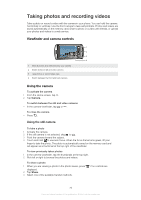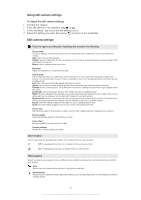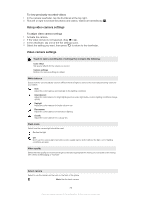Sony Ericsson R800AT User Guide - Page 68
TrackID™ technology, Add to playlist, Create new playlist, Delete from playlist, Playlists
 |
View all Sony Ericsson R800AT manuals
Add to My Manuals
Save this manual to your list of manuals |
Page 68 highlights
To create your own playlist 1 In the music player, tap . 2 To add an artist, album or a track to a playlist, touch and hold the name of the artist or the title of the album or track to open a menu. 3 Tap Add to playlist > Create new playlist. 4 Enter a name for the playlist and tap OK. You have now created a playlist and added an artist, an album or a track to that playlist. View your playlists by tapping in the music player library. To add tracks to a playlist 1 When browsing the music player library, touch and hold the name of the artist or the title of the album or track you want to add. 2 Tap Add to playlist. 3 Tap the name of the playlist to which you want to add the artist, album or track. The artist, album or track is added to the playlist. To play your own playlists 1 In the music player, tap . 2 Tap . 3 Tap a playlist. 4 Tap a track to play it. To remove a track from a playlist 1 In a playlist, touch and hold the title of the track you want to delete. 2 Tap Delete from playlist. To delete a playlist 1 In the music player, tap then select Playlists. 2 Touch and hold the playlist you want to delete. 3 Tap Delete. 4 Tap Delete again to confirm. TrackID™ technology Use the TrackID™ music recognition service to identify a music track you hear playing in your surroundings. Just record a short sample of the song and you'll get artist, title and album info within seconds. You can also purchase tracks identified by TrackID™. For best results, use TrackID™ technology in a quiet area. If you have problems using this application, see I cannot use Internet-based services on page 99. The TrackID™ application and the TrackID™ service are not supported in all countries/ regions, or by all networks and/or service providers in all areas. To open the TrackID™ application 1 From the Home screen, tap . 2 Find and tap TrackID™ . To search for track information 1 When the TrackID™ application is open, hold the phone toward the music source. 2 Tap Record. The results are shown as track info in the result screen. 3 To return to the TrackID™ start screen, press . To view charts in TrackID™ 1 When the TrackID™ application is open, tap the Charts tab. The first time you view a chart, it is set to your own region. 2 To see charts of the most popular searches in other regions, tap > Regions. 3 Select a country or region. 68 This is an Internet version of this publication. © Print only for private use.