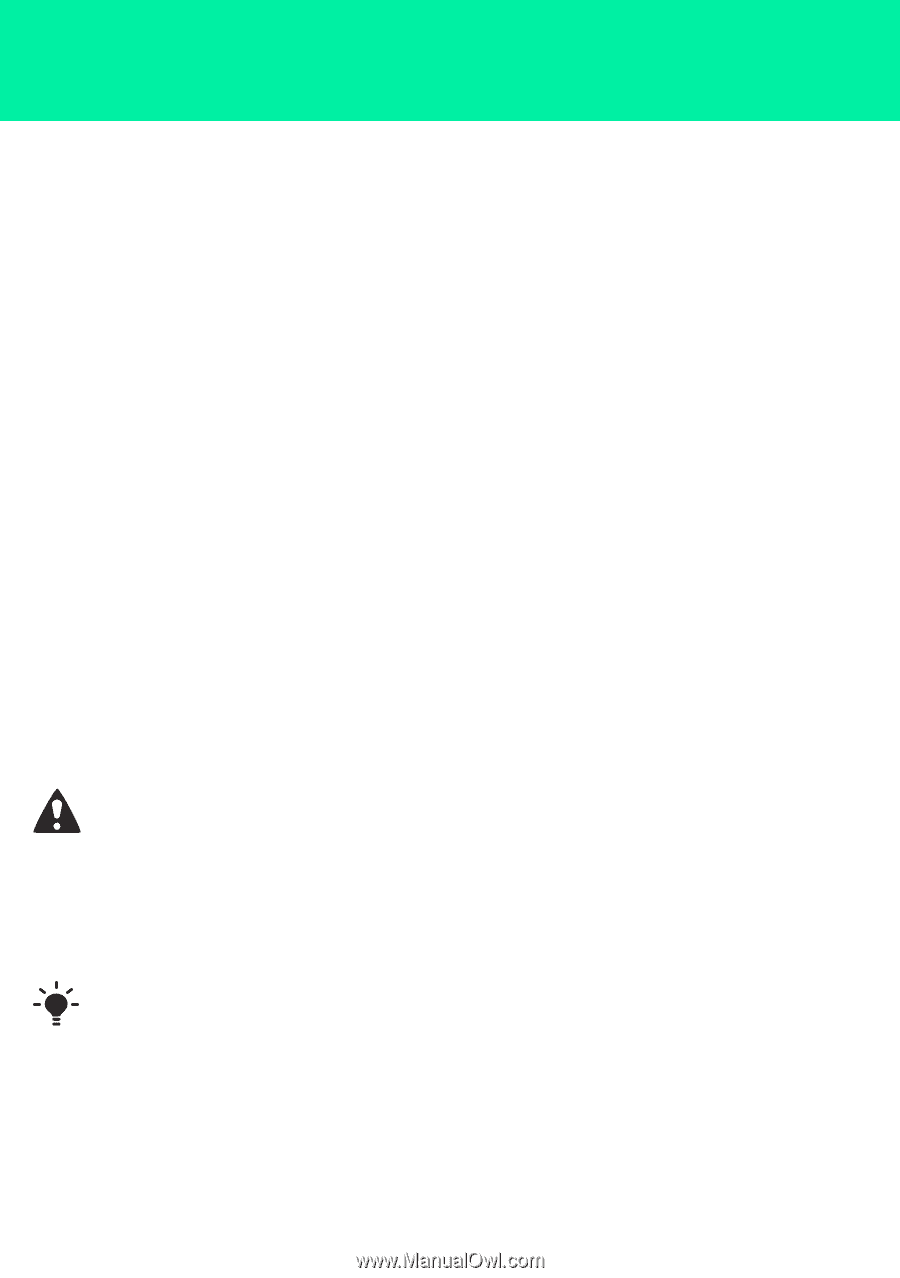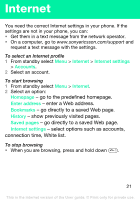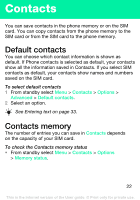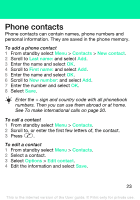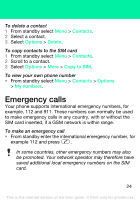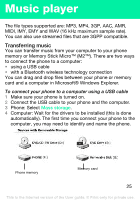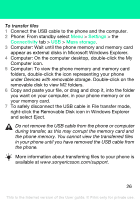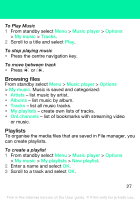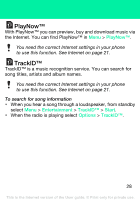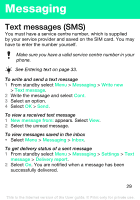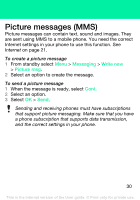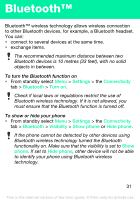Sony Ericsson S302 User Guide - Page 26
Settings, Connectivity, Mass storage, your memory card.
 |
View all Sony Ericsson S302 manuals
Add to My Manuals
Save this manual to your list of manuals |
Page 26 highlights
To transfer files 1 Connect the USB cable to the phone and the computer. 2 Phone: From standby select Menu > Settings > the Connectivity tab > USB > Mass storage. 3 Computer: Wait until the phone memory and memory card appear as external disks in Microsoft Windows Explorer. 4 Computer: On the computer desktop, double-click the My Computer icon. 5 Computer: To view the phone memory and memory card folders, double-click the icon representing your phone under Devices with removable storage. Double-click on the removable disk to view M2 folders. 6 Copy and paste your file, or drag and drop it, into the folder you want on your computer, in your phone memory or on your memory card. 7 To safely disconnect the USB cable in File transfer mode, right-click the Removable Disk icon in Windows Explorer and select Eject. Do not remove the USB cable from the phone or computer during transfer, as this may corrupt the memory card and the phone memory. You cannot view the transferred files in your phone until you have removed the USB cable from the phone. More information about transferring files to your phone is available at www.sonyericsson.com/support. 26 This is the Internet version of the User guide. © Print only for private use.