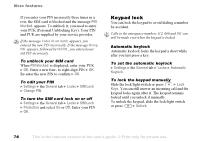Sony Ericsson S710a User Guide - Page 70
More features, Time and date
 |
View all Sony Ericsson S710a manuals
Add to My Manuals
Save this manual to your list of manuals |
Page 70 highlights
More features More features Time and date, alarm clock, calendar, tasks, SIM card lock, etc. Time and date The time is always displayed in standby. • To set the time } Settings } the General tab } Time & Date } Time. Enter the time } Save. • To set the time format (12-hour or 24-hour clock) } Format and select an option. • To set the date and date format } Settings } the General tab } Time & Date } Date. Advanced time settings In Settings } the General tab } Time & Date you can set time zone and daylight saving time. If you have activated Auto Time Zone, you have the options Deactivate, Automatic, Always Ask. If you select Automatic, the time is updated automatically when your phone changes network. Alarm clock The alarm can be set to ring at a specific time within 24 hours, or recurrently at a specific time on several days. You can have both these alarms set at the same time. The alarm signal rings even if the phone is set to silent or turned off. To set an alarm } Organizer } Alarms } Alarm and enter the time } Save. Using the alarm • To select an alarm signal } Organizer } Alarms } Alarm Signal. • To change the alarm time, } Organizer } Alarms } Alarm and enter a new time. • To turn the alarm signal off when it rings, press any key. If you do not want the alarm to be repeated } Turn Off. • To cancel the alarm } Organizer } Alarms } Alarm } Turn Off. • To set a recurrent alarm } Organizer } Alarms } Recurrent Alarm. Enter the time and select the days that you want the alarm to recur by scrolling and pressing Mark. } Done to exit the menu. You can also choose an alarm sound by } File Manager } Sounds } scroll to the sound you want to use } More } Use This is the Internet version of the user's guide. © Print only for private use. 69