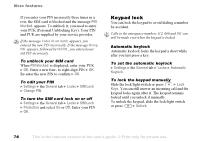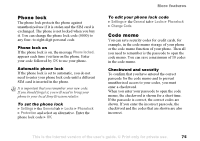Sony Ericsson S710a User Guide - Page 71
Calendar, Organizer, New Appointment, Tasks, New Task, Continue, Advanced, Reminders, Always
 |
View all Sony Ericsson S710a manuals
Add to My Manuals
Save this manual to your list of manuals |
Page 71 highlights
More features Calendar You can use the calendar to keep track of important meetings. The calendar can be synchronized with a PC calendar or with a calendar on the Web, % 64 Synchronizing. Appointments and tasks You can save up to 300 appointments and 80 tasks depending on the size of each item. You can add a new appointment or task or use an old one as a template by copying and editing it. You can also set a reminder for an appointment or task. To add a new appointment } Organizer } Calendar and select the date for the appointment } New Appointment } Add. Enter date, subject, location and reminder. Confirm each entry. To add a new task 1 } Organizer } Tasks } New Task } Add. 2 Select a category. If the category is a phone call, enter the phone number } Continue. 3 Enter a subject } Continue. 4 To set a reminder for your task } Yes. To set reminders for appointments } Organizer } Calendar } More } Advanced } Reminders. To set reminders for tasks } Organizer } Tasks and select a task } More } Reminders. Reminder options } Always if you want the reminder to sound even though the phone is turned off. When the reminder sounds } Yes to read the appointment or task, or call the phone number in a phone task. } No to turn off the reminder. A reminder set in the calendar affects a reminder set for the same time in tasks or vice versa. To view an appointment Organizer } Calendar and select a day on which you have an appointment (marked in bold). Scroll to the appointment } View. To view a task } Organizer } Tasks and select a task } View. 70 This is the Internet version of the user's guide. © Print only for private use.