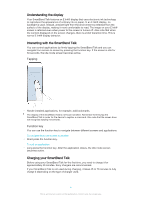Sony Ericsson SmartBand Talk SWR30 User Guide - Page 8
Reconnecting your SmartBand Talk, To reconnect your SmartBand Talk using NFC - release
 |
View all Sony Ericsson SmartBand Talk SWR30 manuals
Add to My Manuals
Save this manual to your list of manuals |
Page 8 highlights
To set up your SmartBand Talk using Bluetooth® 1 Make sure that your SmartBand Talk has been charged for at least 30 minutes. 2 Android™ device: Make sure that you have installed or updated the SmartBand Talk application to the latest version. 3 Turn on your SmartBand Talk. 4 Android™ device: Turn on the Bluetooth® function, then scan for Bluetooth® devices and select SWR30 in the list of available devices. 5 Android™ device: Follow the instructions that appear on the screen. appears briefly in the status bar and permanently in the Notification panel when a connection with the SmartBand Talk is active. You can drag down the status bar to open the Notification panel and get quick access to the SmartBand application and the Lifelog application. To install the SmartBand Talk application 1 From the main application screen of your Android™ device, find and tap Play Store to open the Google Play™ application. 2 Tap the search icon, then search for "SmartBand Talk". 3 After the search results appear, tap SmartBand™ Talk, then follow the relevant instructions to download and install the application. You can only install the SmartBand™ Talk application on an Android™ device, for example, an Android™ smartphone or tablet. Reconnecting your SmartBand Talk In cases where a connection gets lost, for example, when the connected Android™ device goes out of range, your SmartBand Talk automatically performs a series of reconnection attempts. When this happens, you can use the function key to force the accessory to try reconnecting, or you can use NFC to reconnect the two devices. To force the SmartBand Talk to try reconnecting • Press the function key. To reconnect your SmartBand Talk using NFC 1 Android™ device: Make sure that the NFC function is turned on and that the screen is active and unlocked. 2 Place the Android™ device over your SmartBand Talk so that the NFC detection area of each device touches the other. Resetting your SmartBand Talk Reset your SmartBand Talk if it behaves unexpectedly or if you want to connect it to a new device. To perform a factory data reset 1 Turn off your SmartBand Talk. 2 Press and hold down the power key, volume up and down keys simultaneously until you feel three short vibrations followed by one longer vibration, then release the keys. You need to pair the SmartBand Talk with your Android™ device again. To force your SmartBand Talk to shut down • Long press the power key. 8 This is an Internet version of this publication. © Print only for private use.