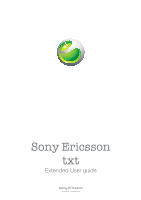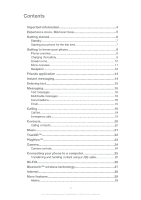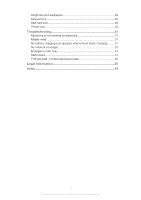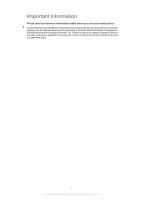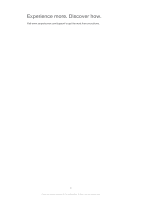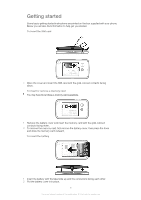Sony Ericsson Sony Ericsson txt User Guide
Sony Ericsson Sony Ericsson txt Manual
 |
View all Sony Ericsson Sony Ericsson txt manuals
Add to My Manuals
Save this manual to your list of manuals |
Sony Ericsson Sony Ericsson txt manual content summary:
- Sony Ericsson Sony Ericsson txt | User Guide - Page 1
Sony Ericsson txt Extended User guide - Sony Ericsson Sony Ericsson txt | User Guide - Page 2
Contents Important information 4 Experience more. Discover how 5 Getting started 6 Standby 7 Starting your phone for the first time 7 Getting to know your phone 8 Phone overview 8 Charging the battery 8 Screen icons 10 Menu overview 11 Navigation 12 Friends application 13 Instant - Sony Ericsson Sony Ericsson txt | User Guide - Page 3
lock 29 Phone lock 30 Troubleshooting 31 My phone is not working as expected 31 Master reset 31 No battery charging icon appears when phone starts charging.........31 No network coverage 31 Emergency calls only 31 SIM locked 31 PUK blocked. Contact service provider 32 Legal information 33 - Sony Ericsson Sony Ericsson txt | User Guide - Page 4
the Important information leaflet before you use your mobile phone. Some of the services and features described in this User guide are not supported in all countries/ regions or by all networks and/or service providers in all areas. Without limitation, this applies to the GSM International Emergency - Sony Ericsson Sony Ericsson txt | User Guide - Page 5
Experience more. Discover how. Visit www.sonyericsson.com/support to get the most from your phone. 5 This is an Internet version of this publication. © Print only for private use. - Sony Ericsson Sony Ericsson txt | User Guide - Page 6
Getting started Some basic getting started instructions are printed on the box supplied with your phone. Below you will also find information to help get you started. To insert the SIM card • - Sony Ericsson Sony Ericsson txt | User Guide - Page 7
the first time, a list of languages appears. Scroll through the list and select a language. To set the time and date at startup 1 When the setup guide prompts you to set the time and date at startup, select Yes. 2 Enter the hour and minute fields to adjust the time. 3 When you're done, select - Sony Ericsson Sony Ericsson txt | User Guide - Page 8
Getting to know your phone Phone overview 1 Ear speaker 2 Screen 3 Navigation key 4 Selection key 5 Call key 6 Shortcut key 7 Keypad 8 Clear key 9 End key, On/off key 10 Handset connector 11 Camera lens 12 Speaker 13 Volume key 14 Connector for charger and USB cable Charging the battery Your phone - Sony Ericsson Sony Ericsson txt | User Guide - Page 9
To charge the phone using the power adapter • Connect the phone to a power outlet using the USB cable and the power adapter. 9 This is an Internet version of this publication. © Print only for private use. - Sony Ericsson Sony Ericsson txt | User Guide - Page 10
Screen icons The following icons may appear on the screen: Icon Description Missed call Handsfree connected Ongoing call Text message received Multimedia message received Phone set to silent Radio playing Alarm activated Bluetooth™ function activated Key lock 10 This is an Internet - Sony Ericsson Sony Ericsson txt | User Guide - Page 11
Write new Inbox/Conversations Messages Email Call voicemail Applications** Orkut Twitter Yahoo! mail Gmail YouTube Opera Mini Facebook Picasa™ Google Talk™ TrackID™ Entertainment Online services* PlayNow™ Internet Radio Games TrackID™ Record sound Multiple IM Organizer File manager** Calendar - Sony Ericsson Sony Ericsson txt | User Guide - Page 12
Navigation The main menus are shown as icons. Some submenus include tabs. To access the main menu • When Menu appears on the screen, press the center selection key. • When Menu does not appear on the screen, press the End key, then press the center selection key. To navigate the phone menus 1 Press - Sony Ericsson Sony Ericsson txt | User Guide - Page 13
Friends application The Friends application collects communications with your top five friends into one view. All communications - Facebook™ or Twitter™ updates, text, and multimedia messages, missed calls - appear in standby. This application may not be available in all countries or regions. To add - Sony Ericsson Sony Ericsson txt | User Guide - Page 14
Instant messaging Use the IM (Instant Messaging) application to chat with other people and participate in IM groups to discuss topics that interest you. IM service providers can vary in the features they offer users. Before you can use Instant messaging, you need to have the proper settings on your - Sony Ericsson Sony Ericsson txt | User Guide - Page 15
QWERTY keyboard. The input mode is Multitap. To enter an upper-case letter • Press and hold down , then type the desired letter. The keyboard reverts to lowercase input after you release and then press the "T" key to enter "1". To lock and unlock the mode toggle key 1 Press twice to lock the mode - Sony Ericsson Sony Ericsson txt | User Guide - Page 16
Messaging > Inbox. 2 Scroll to a message and select View. Multimedia messages Multimedia messages can contain text, pictures, sound, and other attachments. They are sent using MMS (Multimedia Messaging Service) to a mobile phone. You need the correct Internet settings in your phone to use multimedia - Sony Ericsson Sony Ericsson txt | User Guide - Page 17
To set up an email account in your phone 1 From standby, select Menu > Messaging > Email. 2 Select an email account. If the account you want to use is not in the list, select Other. 3 Enter the relevant information under the Display name and Username fields, then select Continue. 4 Enter a password, - Sony Ericsson Sony Ericsson txt | User Guide - Page 18
press . To clear the call list 1 Press . 2 In the All tab, select Options > Delete all. 3 To confirm, select Yes. Emergency calls Your phone supports international emergency numbers, for example, 112 or 911. You can normally use these numbers to make emergency calls in any country, with or without - Sony Ericsson Sony Ericsson txt | User Guide - Page 19
To make an emergency call • Enter 112 (the international emergency number) and press . In some countries, other local emergency numbers may also be promoted. Your network operator may have saved these numbers on the SIM card. 19 This is an Internet version of this publication. © Print only for - Sony Ericsson Sony Ericsson txt | User Guide - Page 20
Contacts You can save names, phone numbers and personal information in Contacts. Information can be saved in the phone memory or on the SIM card. To add a phone contact 1 Select Menu > Contacts. 2 Scroll to New contact and select Add. 3 Enter the contact's name and select OK. 4 Scroll to New number: - Sony Ericsson Sony Ericsson txt | User Guide - Page 21
Media Go™ application on your computer and transfer content to and from the memory card in your phone. Media Go™ can be downloaded from www.sonyericsson.com/support. For more information, see Connecting your phone to a computer on page 25. To play a track 1 Select Menu > Media > Music. 2 Browse by - Sony Ericsson Sony Ericsson txt | User Guide - Page 22
hear playing through a loudspeaker or on the radio. You need the correct Java™ software and Internet settings in your phone to use this function. See Internet on page 28. For cost information contact your service provider. To search for track information • When you hear a track through a loudspeaker - Sony Ericsson Sony Ericsson txt | User Guide - Page 23
and download it to your phone. This service is not available in all countries. For extended functionality, you can also access the PlayNow™ web shop on a computer from www.sonyericsson.com/playnow. For more information, go to www.sonyericsson.com/support to read the PlayNow™ Feature guide. To - Sony Ericsson Sony Ericsson txt | User Guide - Page 24
1 Adjust the brightness level 2 Activate the video function 3 Activate the still camera function 4 Zoom in and out (zoom is not available when a large picture size is selected) 5 Camera viewfinder 6 Exposure value 24 This is an Internet version of this publication. © Print only for private use. - Sony Ericsson Sony Ericsson txt | User Guide - Page 25
computer Connect your phone to a computer and start transferring pictures, music and other file types. You might not be you want to unplug, then click Stop. 2 Disconnect the USB cable. Computer instructions may vary depending on your operating system. See the documentation of your computer's - Sony Ericsson Sony Ericsson txt | User Guide - Page 26
Wi-Fi® Using Wi-Fi® technology you can access the Internet wirelessly with your phone. To access the Internet using a Wi-Fi® connection, you first need to search for and connect to an available Wi-Fi® network. The signal strength of the Wi-Fi® network may differ depending on your phone's location. - Sony Ericsson Sony Ericsson txt | User Guide - Page 27
. To receive an item 1 Turn on the Bluetooth™ function and set the Visibility to Show phone. 2 When you receive an item, follow the instructions that appear. To send an item using the Bluetooth™ function 1 Select, for example, Menu > Organizer > File manager > Camera album. 2 Scroll to an item - Sony Ericsson Sony Ericsson txt | User Guide - Page 28
. If the settings are not in your phone, you can go to www.sonyericsson.com/support or ask your service provider for more information. Make sure you have a phone subscription that supports data transmission. To select an Internet profile 1 Select Menu > Settings > Connectivity > Internet settings - Sony Ericsson Sony Ericsson txt | User Guide - Page 29
use the keypad lock to avoid accidental dialling. Incoming calls can be answered without unlocking the keypad. Calls to the international emergency number 112 can still be made. and PUK are supplied by your service provider. 29 This is an Internet version of this publication. © Print only for private - Sony Ericsson Sony Ericsson txt | User Guide - Page 30
will be asked to input the phone lock code before you can use the phone. If the phone lock is off, you only need to unlock the keylock to use the phone. To set the phone lock 1 Select Menu > Settings > General > Security > Phone protection > Protection. 2 Select an option. 3 Enter the phone - Sony Ericsson Sony Ericsson txt | User Guide - Page 31
Troubleshooting Some problems require you to call your network operator, but you can correct most problems yourself. Remove the SIM card before handing your phone in for repair. For more support, go to www.sonyericsson.com/support the problem. In this case, contact the nearest Sony Ericsson service - Sony Ericsson Sony Ericsson txt | User Guide - Page 32
PUK blocked. Contact service provider. You have entered your PUK code incorrectly 10 times in a row. Please contact your service provider. 32 This is an Internet version of this publication. © Print only for private use. - Sony Ericsson Sony Ericsson txt | User Guide - Page 33
Sony Ericsson txt CK13i This User guide is published by Sony Ericsson Mobile Communications AB or its local affiliated company, without any warranty. Improvements and changes to this User guide necessitated by typographical errors, inaccuracies of current information, or improvements to programs - Sony Ericsson Sony Ericsson txt | User Guide - Page 34
20 Smart search 20 conversations 16 M music 21 adjusting volume 21 audio books 21 changing music tracks 21 podcasts 21 P PlayNow 23 S setup guide 7 SIM card inserting 6 U USB connection 25 W Wi-Fi 26 34 This is an Internet version of this publication. © Print only for private use

Sony Ericsson
txt
Extended User guide