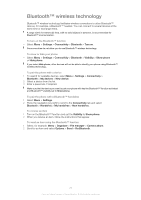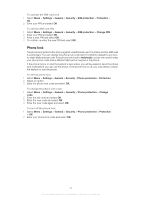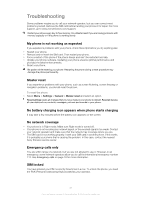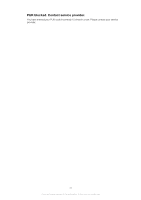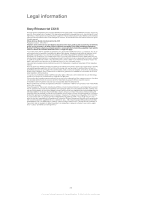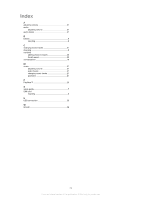Sony Ericsson Sony Ericsson txt User Guide - Page 31
Troubleshooting, My phone is not working as expected, Master reset
 |
View all Sony Ericsson Sony Ericsson txt manuals
Add to My Manuals
Save this manual to your list of manuals |
Page 31 highlights
Troubleshooting Some problems require you to call your network operator, but you can correct most problems yourself. Remove the SIM card before handing your phone in for repair. For more support, go to www.sonyericsson.com/support. Restart your phone every day to free memory. Do a Master reset if you are having problems with memory capacity or if the phone is working slowly. My phone is not working as expected If you experience problems with your phone, check these tips before you try anything else: • Restart your phone. • Remove and re-insert the SIM card. Then restart your phone. • Force a restart of the phone if the phone hangs and can't be restarted normally. • Update your phone software. Updating your phone ensures optimal performance and provides the latest enhancements. • Reset your phone. Be patient while resetting your phone. Restarting the phone during a reset procedure may damage the phone permanently. Master reset If you experience problems with your phone, such as screen flickering, screen freezing or navigation problems, you should reset the phone. To reset the phone • Select Menu > Settings > General > Master reset and select an option. Reset settings resets all changes that you have made in your phone to default. Reset all deletes all user data such as contacts, messages, pictures and sounds in your phone. No battery charging icon appears when phone starts charging It may take a few minutes before the battery icon appears on the screen. No network coverage • Your phone is in Flight mode. Make sure Flight mode is turned off. • Your phone is not receiving any network signal, or the received signal is too weak. Contact your network operator and make sure that the network has coverage where you are. • The SIM card is not working properly. Insert your SIM card in another phone. If this works, it is probably your phone that is causing the problem. In this case, contact the nearest Sony Ericsson service center. Emergency calls only You are within range of a network, but you are not allowed to use it. However, in an emergency, some network operators allow you to call the international emergency number 112. See Emergency calls on page 18 for more information. SIM locked You have entered your PIN incorrectly three times in a row. To unlock the phone, you need the PUK (Personal Unblocking Key) provided by your operator. 31 This is an Internet version of this publication. © Print only for private use.