Sony Ericsson T316 User Guide - Page 42
Messaging, and country code
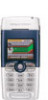 |
View all Sony Ericsson T316 manuals
Add to My Manuals
Save this manual to your list of manuals |
Page 42 highlights
Messaging Your phone supports various messaging services text messaging, chat messaging, picture messaging and email. Please contact your service provider for details of which services you can use. For more information about text, see "Entering letters" on page 13. Text messaging Text messages can be sent to one person, several recipients or to a group of recipients that you have saved in the Phonebook. See "Groups" on page 27. Text messages can also contain pictures, animations, melodies and sounds. Before you start • First make sure that the number of your service center is set. The number is supplied by your service provider and is usually saved on the SIM card. To set the service center number 1. Scroll to Messages, Text, Options, Service Centers. If the service center number is saved on the SIM card, it appears in the display. 2. If there is no number in the list, select New Number, Add. 3. Enter the number, including the international "+" sign and country code, Ok. Sending text messages For information about entering letters, see "Entering letters" on page 13. To write and send a text message 1. Scroll to Messages, Text, Write New. 2. Write your message, Continue. 3. Enter the recipient's phone number, Ok or retrieve a number or a group from the Phonebook by pressing Lookup. 4. Press Send. Note: If you send a text message to a group, you are charged for each member of that group. To insert an item in a text message 1. Scroll to Messages, Text, Write New. 2. While writing your message press More. 3. Select Insert Item. 4. Select Picture, Sound, Melody, Animation or Picture (other). 5. Select an item, Yes. 42 Messaging This is the Internet version of the user's guide. © Print only for private use.















