Sony Ericsson T316 User Guide - Page 45
My Pictures, Create New
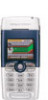 |
View all Sony Ericsson T316 manuals
Add to My Manuals
Save this manual to your list of manuals |
Page 45 highlights
Before you start Before sending a picture message, make sure that: • The number to your service center is set. To set the message server number, scroll to Messages, Picture, Options, Message Server. • You have entered the WAP settings. Scroll to Messages, Picture, Options, WAP Profile and select Select or Create New. To create a WAP profile, see "Setting up WAP and email" on page 53. Your operator can automatically download all the settings you need. To compose and send a picture message 1. Scroll to Messages, Picture, Create new. The following options appear: • Picture - From My Pictures. • Text - Write a message. • Sound - From My Sounds. • Camera - From the Camera. • Recording - Add a sound recording. • Page Options - Start a new page. 2. Select an option. 3. Press Add to continue composing the message. 4. Press More for the following options: • Send - Send the message. • Preview - View the message before sending. • Preview Page - View the page in the message. • Page Timing - Set the duration in seconds that the page will be shown on the recipient's display. • Background - Set the background color. • Delete Page - Remove a page. 5. Select Send. 6. Enter a recipient's phone number or press Lookup to retrieve it from the phonebook. 7. Press Send. Note: If you entered the number manually, press Proceed to go to "Advanced send options". Send options Before sending a picture message, you can set different options. • To edit an option, scroll to Messages, Picture, Options. Advanced send options You can enter more information to accompany the message as follows: • To: - Phone number or email address. These can be selected from the Phonebook. • Subject: - Write a title, Yes. This is the Internet version of the user's guide. © Print only for private use. Messaging 45















