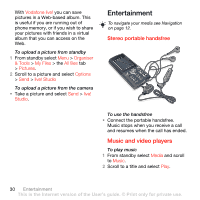Sony Ericsson V640i User Guide - Page 25
Vodafone Messenger, Messaging, Email, Inbox, Save message, Options, Reply, Continue, Attachments
 |
View all Sony Ericsson V640i manuals
Add to My Manuals
Save this manual to your list of manuals |
Page 25 highlights
To save an email message 1 From standby select Menu > Messaging > Email > Inbox. 2 Scroll to the message and select Options > Save message. To reply to an email message 1 From standby select Menu > Messaging > Email > Inbox. 2 Scroll to the message and select Options > Reply. 3 Write the reply and select OK. 4 Select Continue > Send. To view an attachment in an email message • When you view the message, select Options > Attachments > View. To save an attachment in an email message • When you view the message, select Options > Attachments > View > Save. To delete an email (POP3) 1 From standby select Menu > Messaging > Email > Inbox. 2 Scroll to the message and select Options > Mark for deletion. Marked emails will be deleted when you next connect to your server. To delete an email (IMAP4) 1 From standby select Menu > Messaging > Email > Inbox. 2 Scroll to the message and select Options > Mark for deletion. 3 Select Options > Clear inbox. Marked email messages will be deleted in the phone and on the server. Vodafone Messenger You can connect and log in to the Messenger server to communicate online with chat messages. If your subscription supports instant messaging and presence services, you can send and receive messages and see contact status if online. If no settings exist in your phone, you need to enter server settings. Contact your network operator for more information. To log in to your Messenger server • From standby select Menu > Messaging > Messenger > Log in. To log out of the Messenger server • Select Options > Log out. Messaging 25 This is the Internet version of the User's guide. © Print only for private use.