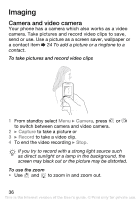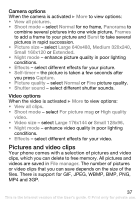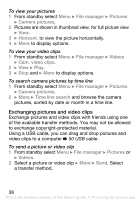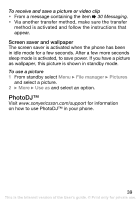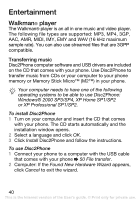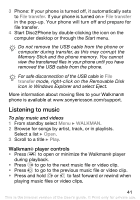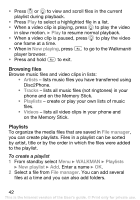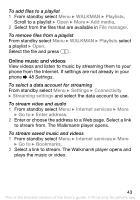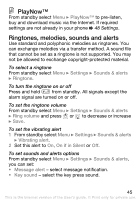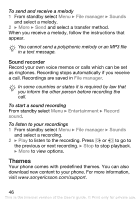Sony Ericsson W200 User Guide - Page 42
Listening to music, Walkman, player controls
 |
View all Sony Ericsson W200 manuals
Add to My Manuals
Save this manual to your list of manuals |
Page 42 highlights
3 Phone: If your phone is turned off, it automatically sets to File transfer. If your phone is turned on } File transfer in the pop-up. Your phone will turn off and prepare for file transfer. 4 Start Disc2Phone by double-clicking the icon on the computer desktop or through the Start menu. Do not remove the USB cable from the phone or computer during transfer, as this may corrupt the Memory Stick and the phone memory. You cannot view the transferred files in your phone until you have removed the USB cable from the phone. For safe disconnection of the USB cable in File transfer mode, right-click on the Removable Disk icon in Windows Explorer and select Eject. More information about moving files to your Walkman® phone is available at www.sonyericsson.com/support. Listening to music To play music and videos 1 From standby select Menu } WALKMAN. 2 Browse for songs by artist, track, or in playlists. Select a list } Open. 3 Scroll to a title } Play. Walkman® player controls • Press to open or minimize the Walkman® player during playback. • Press to go to the next music file or video clip. • Press to go to the previous music file or video clip. • Press and hold or to fast forward or rewind when playing music files or video clips. 41 This is the Internet version of the User's guide. © Print only for private use.