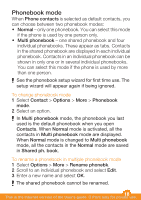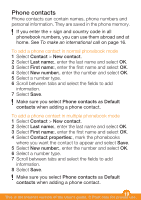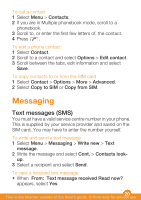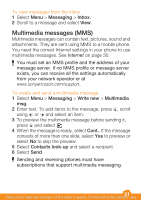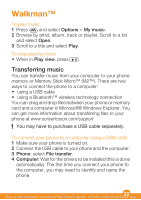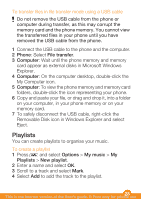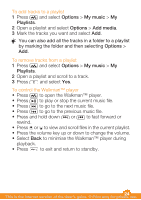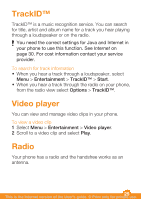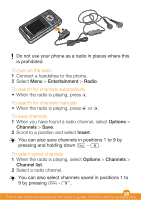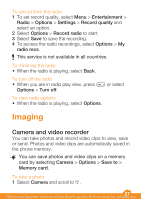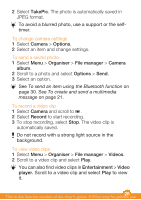Sony Ericsson W205 User Guide - Page 23
Playlists
 |
View all Sony Ericsson W205 manuals
Add to My Manuals
Save this manual to your list of manuals |
Page 23 highlights
To transfer files in file transfer mode using a USB cable Do not remove the USB cable from the phone or computer during transfer, as this may corrupt the memory card and the phone memory. You cannot view the transferred files in your phone until you have removed the USB cable from the phone. 1 Connect the USB cable to the phone and the computer. 2 Phone: Select File transfer. 3 Computer: Wait until the phone memory and memory card appear as external disks in Microsoft Windows Explorer. 4 Computer: On the computer desktop, double-click the My Computer icon. 5 Computer: To view the phone memory and memory card folders, double-click the icon representing your phone. 6 Copy and paste your file, or drag and drop it, into a folder on your computer, in your phone memory or on your memory card. 7 To safely disconnect the USB cable, right-click the Removable Disk icon in Windows Explorer and select Eject. Playlists You can create playlists to organise your music. To create a playlist 1 Press and select Options > My music > My Playlists > New playlist. 2 Enter a name and select OK. 3 Scroll to a track and select Mark. 4 Select Add to add the track to the playlist. 23 This is the Internet version of the User's guide. © Print only for private use.