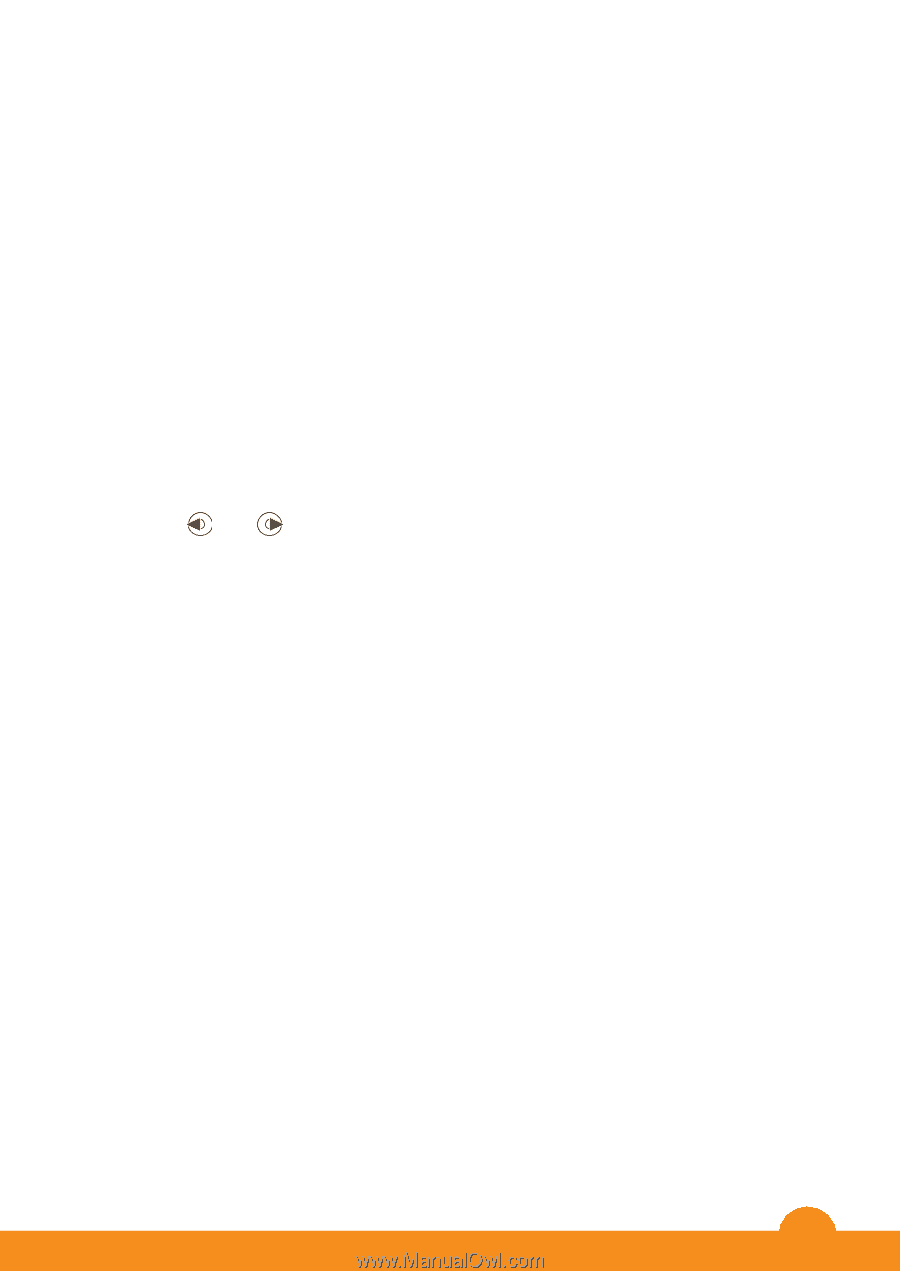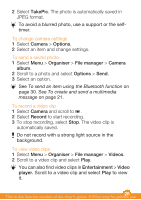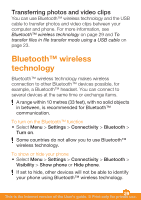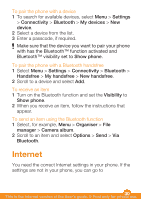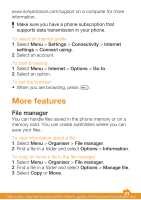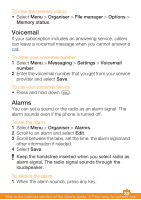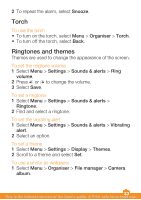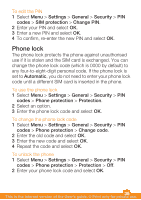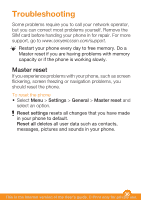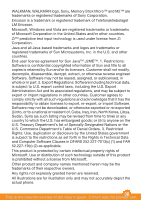Sony Ericsson W205 User Guide - Page 33
Torch, Ringtones and themes
 |
View all Sony Ericsson W205 manuals
Add to My Manuals
Save this manual to your list of manuals |
Page 33 highlights
2 To repeat the alarm, select Snooze. Torch To use the torch • To turn on the torch, select Menu > Organiser > Torch. • To turn off the torch, select Back. Ringtones and themes Themes are used to change the appearance of the screen. To set the ringtone volume 1 Select Menu > Settings > Sounds & alerts > Ring volume. 2 Press or to change the volume. 3 Select Save. To set a ringtone 1 Select Menu > Settings > Sounds & alerts > Ringtone. 2 Find and select a ringtone. To set the vibrating alert 1 Select Menu > Settings > Sounds & alerts > Vibrating alert. 2 Select an option. To set a theme 1 Select Menu > Settings > Display > Themes. 2 Scroll to a theme and select Set. To use a photo as wallpaper 1 Select Menu > Organiser > File manager > Camera album. 33 This is the Internet version of the User's guide. © Print only for private use.