Sony Ericsson W350i User Guide - Page 43
Camera, Capture, manager, Camera album, Timeline view, Shoot mode, Picture size, Night mode
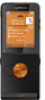 |
View all Sony Ericsson W350i manuals
Add to My Manuals
Save this manual to your list of manuals |
Page 43 highlights
To activate the camera • From standby select Menu > Camera. To take a picture 1 Activate the camera. 2 Select Capture to take a picture. 3 Press to take another picture. 4 Press and hold down to stop the camera. To use zoom Your phone has a digital zoom. Depending on the selected picture size, the following zoom levels are available: • Picture size 1 MP - no zoom • Picture size VGA (640x480) - 2x zoom • Picture size QVGA (320x240) - 4x zoom To use the zoom • Press or . To adjust brightness • Press or . To save and delete pictures 1 From standby select Menu > File manager > Camera album. 2 Scroll to an item and select More. To view pictures 1 From standby select Menu > File manager > Camera album. 2 Scroll to an item and select View. To search camera pictures by time line 1 From standby select Menu > File manager > Camera album. 2 To browse camera pictures sorted by date, select More > Timeline view. To delete pictures 1 From standby select Menu > File manager > Camera album. 2 Scroll to an item and press . Camera settings You can select different settings before you take a picture. To view settings • When the camera is activated, select More. To view information about settings • Scroll to a setting and select Info. Camera shortcuts Key Shortcut Shoot mode Picture size Night mode Key guide Imaging 41 This is the Internet version of the User guide. © Print only for private use.















