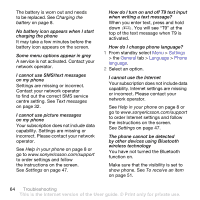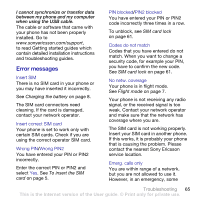Sony Ericsson W350i User Guide - Page 62
Profiles, Organizer, Code memo, New code, Continue, Change passcode, Reset, Reset code memo?, Settings
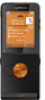 |
View all Sony Ericsson W350i manuals
Add to My Manuals
Save this manual to your list of manuals |
Page 62 highlights
To add a code 1 From standby select Menu > Organizer > Code memo. 2 Enter a passcode and select New code > Add. 3 Enter a name associated with the code and select Continue. 4 Enter the code and select Done. To change a passcode 1 From standby select Menu > Organizer > Code memo. 2 Enter your passcode and select More > Change passcode. 3 Enter your new passcode and select Continue. 4 Re-enter the new passcode and select Continue. 5 Enter a checkword and select Done. Forget your passcode? If you forget your passcode, you must reset the code memo. This means that all entries in the code memo are deleted. The next time you enter the code memo, you must proceed as if you are opening it for the first time. See To open code memo for the first time on page 59. To reset code memo 1 From standby select Menu > Organizer > Code memo. 2 Enter any passcode to access the code memo. The checkword and codes that are then shown are incorrect. 3 Select More > Reset. 4 Reset code memo? appears. 5 Select Yes. Profiles Profiles automatically adapt your phone to different situations, for example, while in a meeting or when driving. Some profiles settings, for example, ring volume may be adjusted automatically to suit a certain area or accessory. You can reset all profile settings to how they were set when you bought your phone. To select a profile 1 From standby select Menu > Settings > the General tab > Profiles. 2 Select a profile. To view and edit a profile 1 From standby select Menu > Settings > the General tab > Profiles. 2 Scroll to a profile and select More > View and edit. You cannot rename the Normal profile. 60 More features This is the Internet version of the User guide. © Print only for private use.