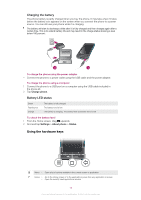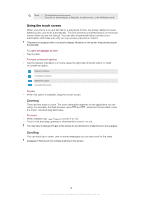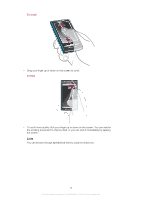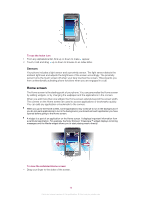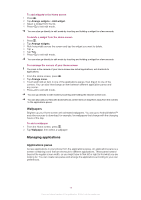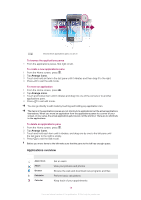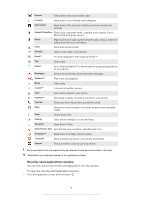Sony Ericsson W8 Walkman phone Extended User Guide - Page 18
Applications overview, To browse the applications panes, To move an application
 |
View all Sony Ericsson W8 Walkman phone manuals
Add to My Manuals
Save this manual to your list of manuals |
Page 18 highlights
Shows which applications pane you are in To browse the applications panes • From the applications panes, flick right or left. To create a new applications pane 1 From the Home screen, press . 2 Tap Arrange icons. 3 Touch and hold an item in the last pane until it vibrates and then drag it to the right. 4 Press to exit the edit mode. To move an application 1 From the Home screen, press . 2 Tap Arrange icons. 3 Touch and hold an item until it vibrates and drag it to one of the corners or to another applications pane. 4 Press to exit edit mode. You can go directly to edit mode by touching and holding any application icon. The items in the applications panes are not shortcuts to applications but the actual applications themselves. When you move an application from the applications panes to a corner of your screen, or vice versa, the actual application gets moved, not the shortcut. There are no shortcuts to the applications. To delete an applications pane 1 From the Home screen, press . 2 Tap Arrange icons. 3 Touch and hold each item until it vibrates, and drag one by one to the left pane until the last pane to the right is empty. 4 Press to exit the edit mode. Before you move items to the left make sure that the pane to the left has enough space. Applications overview Alarm Clock Album Browser Calculator Calendar Set an alarm View your pictures and photos Browse the web and download new programs and files Perform basic calculations Keep track of your appointments 18 This is an Internet version of this publication. © Print only for private use.