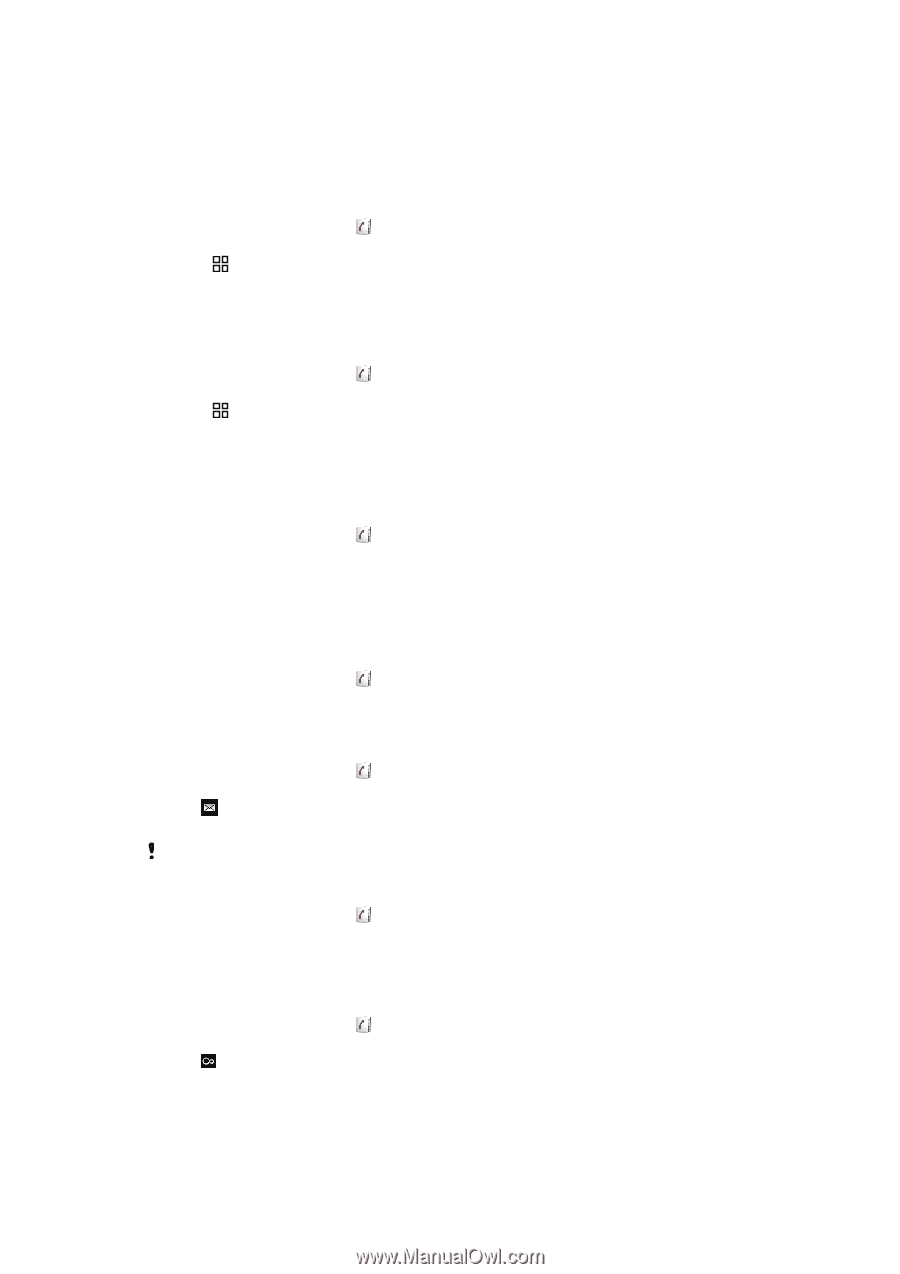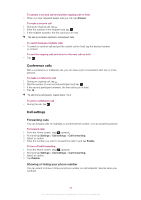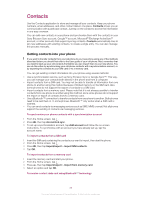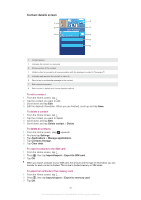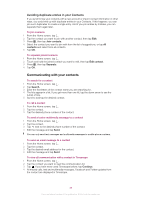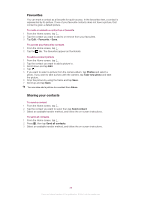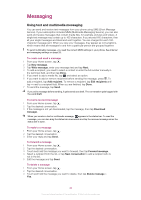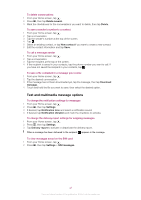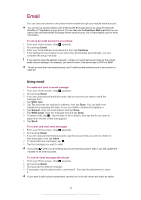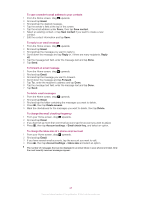Sony Ericsson W8 Walkman phone Extended User Guide - Page 38
Communicating with your contacts, Avoiding duplicate entries in your Contacts - update
 |
View all Sony Ericsson W8 Walkman phone manuals
Add to My Manuals
Save this manual to your list of manuals |
Page 38 highlights
Avoiding duplicate entries in your Contacts If you synchronise your contacts with a new account or import contact information in other ways, you could end up with duplicate entries in your Contacts. If this happens, you can join such duplicates to create a single entry. And if you join entries by mistake, you can separate them again later. To join contacts 1 From the Home screen, tap . 2 Tap the contact you want to join with another contact, then tap Edit. 3 Press , then tap Join contacts. 4 Select the contact you want to join with from the list of suggestions, or tap All contacts and select from all contacts. 5 Tap OK. To separate joined contacts 1 From the Home screen, tap . 2 Touch and hold the joined contact you want to edit, then tap Edit contact. 3 Press , then tap Separate. 4 Tap OK. Communicating with your contacts To search for a contact 1 From the Home screen, tap . 2 Tap Search. 3 Enter the first letters of the contact name you are searching for. 4 The hits appear in a list. If you get more than one hit, tap the down arrow to see the full list of hits. 5 Scroll to and tap the desired contact. To call a contact 1 From the Home screen, tap . 2 Tap the contact. 3 Tap the desired phone number of the contact. To send a text or multimedia message to a contact 1 From the Home screen, tap . 2 Tap the contact. 3 Tap next to the desired phone number of the contact. 4 Edit the message and tap Send. You can only send text messages and multimedia messages to mobile phone numbers. To send an email message to a contact 1 From the Home screen, tap . 2 Tap the contact. 3 Tap the desired email address for the contact. 4 Edit the message and tap Send. To view all communication with a contact in Timescape 1 From the Home screen, tap . 2 Tap the contact you want to view the communication for. 3 Tap . If you have never used Timescape before, tap Continue. 4 All missed calls, text and multimedia messages, Facebook and Twitter updates from the contact are displayed in Timescape. 38 This is an Internet version of this publication. © Print only for private use.