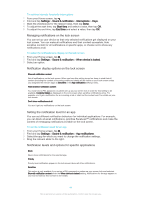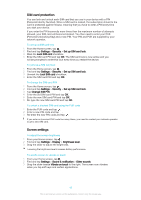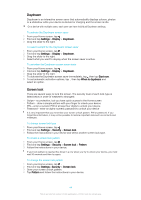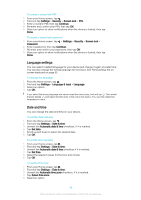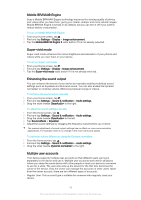Sony Ericsson Xperia C4 User Guide - Page 41
Notification display options on the lock screen
 |
View all Sony Ericsson Xperia C4 manuals
Add to My Manuals
Save this manual to your list of manuals |
Page 41 highlights
To set time intervals for priority interruptions 1 From your Home screen, tap . 2 Find and tap Settings > Sound & notification > Interruptions > Days. 3 Mark the checkboxes for the relevant days, then tap Done. 4 To adjust the start time, tap Start time and select a value, then tap OK. 5 To adjust the end time, tap End time and select a value, then tap OK. Managing notifications on the lock screen You can set up your device so that only selected notifications get displayed on your lock screen. You can make all notifications and their content accessible, hide sensitive content for all notifications or specific apps, or choose not to show any notifications at all. To select the notifications to display on the lock screen 1 From your Home screen, tap . 2 Find and tap Settings > Sound & notification > When device is locked. 3 Select an option. Notification display options on the lock screen Show all notification content Get all notifications on the lock screen. When you have this setting turned on, keep in mind that all content (including the content of incoming emails and chats) will be visible on your lock screen unless you designate the relevant apps as Sensitive in the App notifications settings menu. Hide sensitive notification content You must have a PIN, password, or pattern set up as your screen lock in order for this setting to be available. Contents hidden is displayed on the lock screen when sensitive notifications arrive. For example, you'll get a notification for an incoming email or chat, but the content won't be visible on your lock screen. Don't show notifications at all You won't get any notifications on the lock screen. Setting the notification level for an app You can set different notification behaviour for individual applications. For example, you can block all email notifications, prioritise Facebook™ notifications and make the content of messaging notifications invisible on the lock screen. To set the notification level for an app 1 From your Home screen, tap . 2 Find and tap Settings > Sound & notification > App notifications. 3 Select the app for which you want to change the notification settings. 4 Drag the relevant slider to the right. Notification levels and options for specific applications Block Never show notifications for the selected app. Priority Priority level notification appear on the lock screen above all other notifications. Sensitive This option is only available if you set up a PIN, password or pattern as your screen lock and selected Show all notification content under the When device is locked setting. Notifications for the app appear on your lock screen but their content is not visible. 41 This is an Internet version of this publication. © Print only for private use.