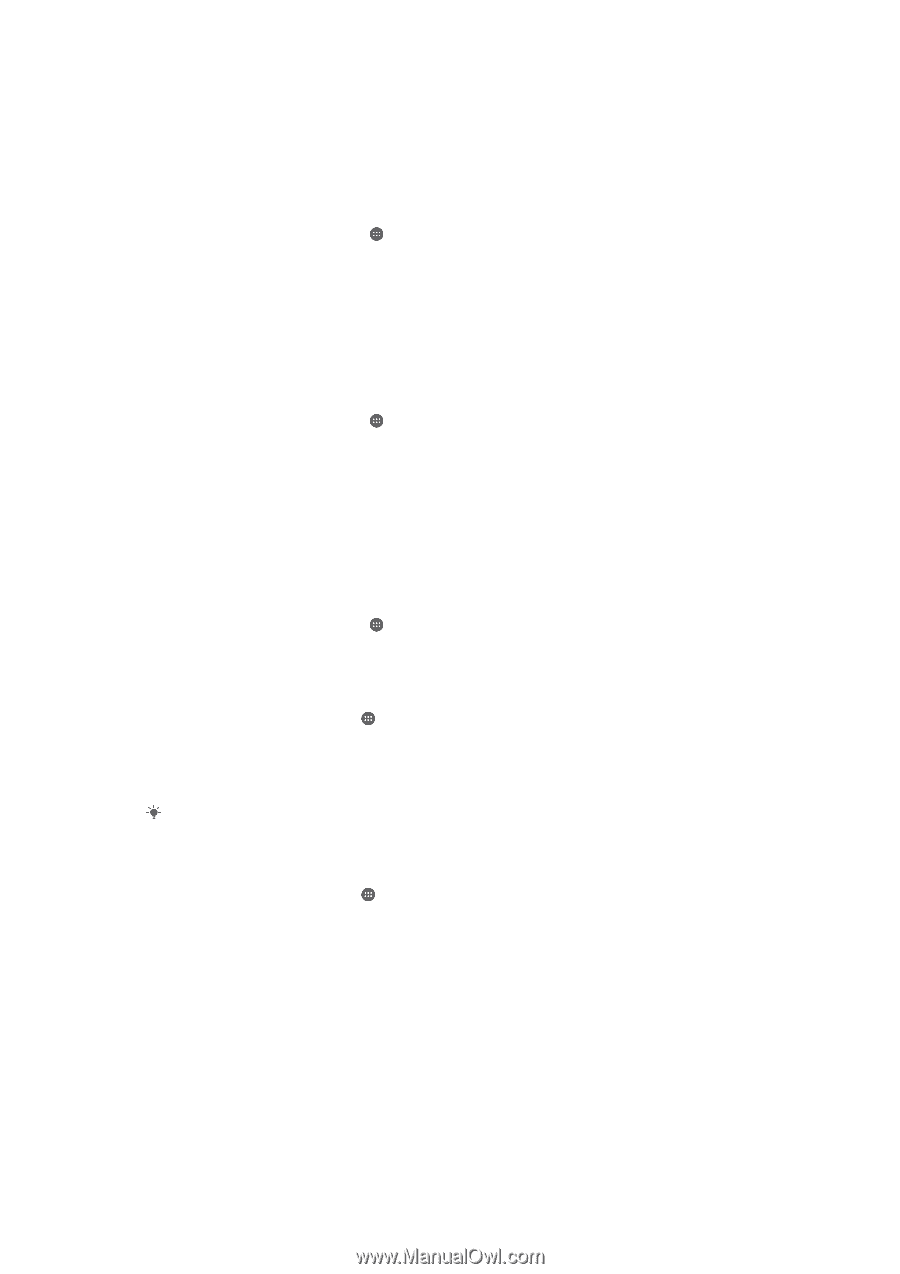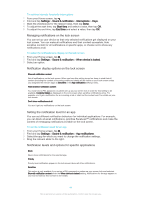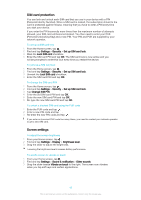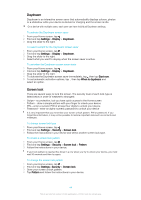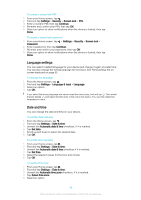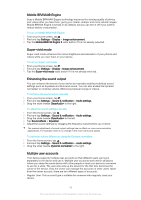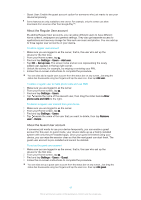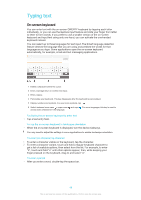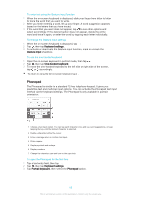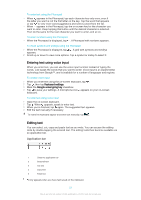Sony Ericsson Xperia C4 User Guide - Page 46
Mobile BRAVIA® Engine, Super-vivid mode, Enhancing the sound output, Multiple user accounts
 |
View all Sony Ericsson Xperia C4 manuals
Add to My Manuals
Save this manual to your list of manuals |
Page 46 highlights
Mobile BRAVIA® Engine Sony's Mobile BRAVIA® Engine technology improves the viewing quality of photos and videos after you take them, giving you clearer, sharper and more natural images. Mobile BRAVIA Engine is turned on by default, but you can turn it off if you want to reduce battery consumption. To turn on Mobile BRAVIA® Engine 1 From your Home screen, tap . 2 Find and tap Settings > Display > Image enhancement. 3 Tap the Mobile BRAVIA Engine 2 radio button if it is not already selected. Super-vivid mode Super-vivid mode enhances the colour brightness and saturation of your photos and videos while you view them on your device. To turn on Super-vivid mode 1 From your Home screen, tap . 2 Find and tap Settings > Display >Image enhancement. 3 Tap the Super-vivid mode radio button if it is not already selected. Enhancing the sound output You can enhance the sound of your device by manually enabling individual sound settings such as Equaliser and Surround sound. You can also enable the Dynamic normaliser to minimise volume differences between songs or videos. To enhance the sound output manually 1 From your Home screen, tap . 2 Find and tap Settings > Sound & notification > Audio settings. 3 Drag the slider beside ClearAudio+ to the right. To adjust the sound settings manually 1 From the Home screen, tap . 2 Find and tap Settings > Sound & notification > Audio settings. 3 Drag the slider beside ClearAudio+ to the left. 4 Tap Sound effects > Equalizer. 5 Adjust the sound settings by dragging the frequency band buttons up or down. The manual adjustment of sound output settings has no effect on voice communication applications. For example, there is no change in the voice call sound quality. To minimise volume differences using the Dynamic normaliser 1 From the Home screen, tap . 2 Find and tap Settings > Sound & notification > Audio settings. 3 Drag the slider beside Dynamic normalizer to the right. Multiple user accounts Your device supports multiple user accounts so that different users can log in separately to the device and use it. Multiple user accounts work well in situations where you share the same device with other people or lend your device to someone to use for a while. The user who sets up the device for the first time becomes the owner of the device. Only the owner can manage the accounts of other users. Apart from the owner account, there are two different types of accounts: • Regular User: This account type is suitable for someone who regularly uses your device. 46 This is an Internet version of this publication. © Print only for private use.