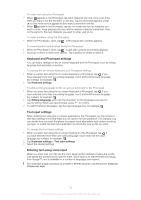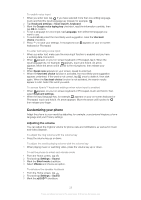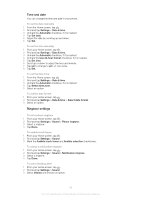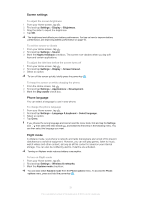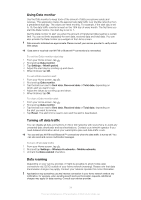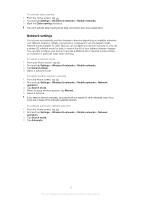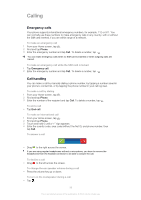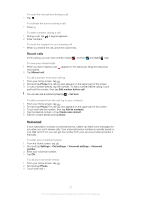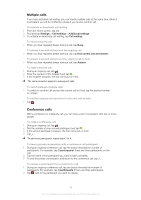Sony Ericsson Xperia U User Guide - Page 33
Internet and messaging settings, Usage info
 |
View all Sony Ericsson Xperia U manuals
Add to My Manuals
Save this manual to your list of manuals |
Page 33 highlights
Internet and messaging settings To send text and multimedia messages or to access the Internet, you must have a 2G or 3G mobile data connection with the correct settings. There are different ways to adjust these settings: • For most mobile phone networks and operators, Internet and messaging settings come preinstalled on your phone. You can then start sending messages or using the Internet right away. • In some cases you will have the option to adjust Internet and messaging settings the first time you turn on your phone. It is also possible to adjust these settings later from the Settings menu. • You can manually adjust or change Internet and network settings in your phone at any time. Contact your network operator for detailed information about Internet and messaging settings. To download Internet and messaging settings 1 From your Home screen, tap . 2 Find and tap Settings > Xperia™ > Internet settings. To view the current Access Point Name (APN) 1 From the Home screen, tap . 2 Find and tap Settings > Wireless & networks > Mobile networks. 3 Tap Access Point Names. If you have several available connections, the active network connection will be indicated by a marked button to the right. To configure APN settings manually 1 From the Home screen, tap . 2 Find and tap Settings > Wireless & networks > Mobile networks > Access Point Names. 3 Press . 4 Tap New APN. 5 Tap Name and enter the name of the network profile you want to create. 6 Tap APN and enter the access point name. 7 Enter all other information required by your service provider. 8 Press and tap Save . Contact your service provider for detailed information about your network settings. To reset the default Internet settings 1 From the Home screen, tap . 2 Tap Settings > Wireless & networks > Mobile networks > Access Point Names. 3 Press . 4 Tap Reset to default. Usage info For quality purposes, Sony collects anonymous bug reports and statistics regarding your phone usage. None of the information gathered includes personal data. By default, the usage info sending option is not activated. But you can choose to activate it if you like. To send usage info 1 From your Home screen, tap . 2 Find and tap Settings > Xperia™ > Usage info settings. 3 Mark the Send usage info checkbox. 33 This is an Internet version of this publication. © Print only for private use.