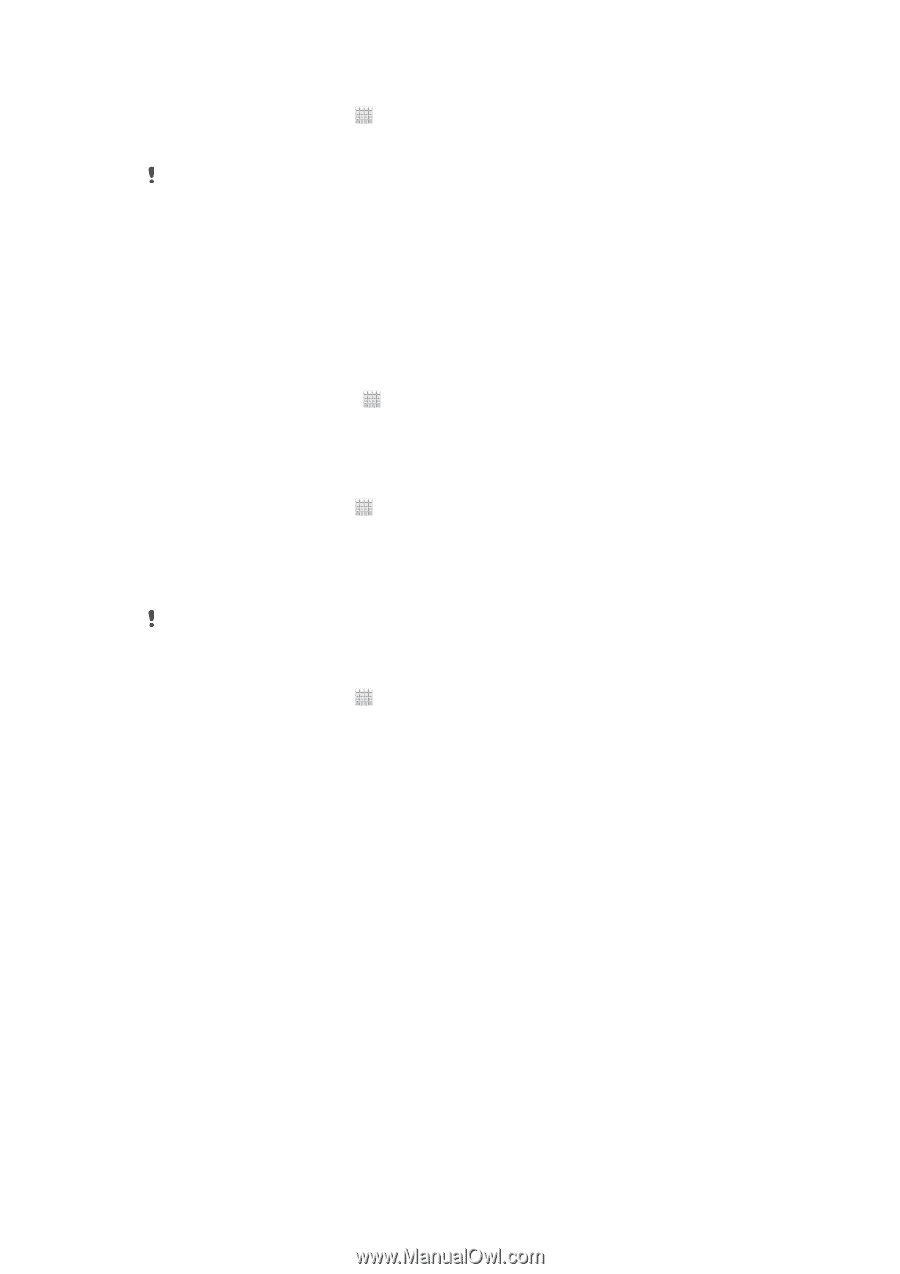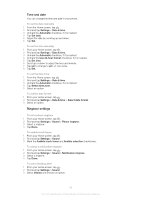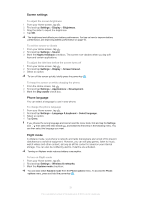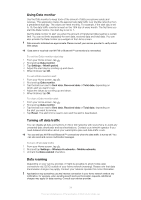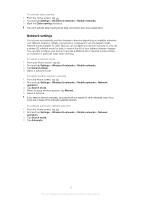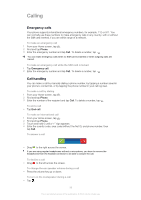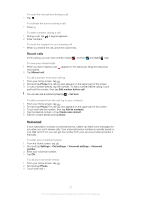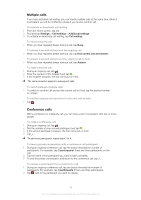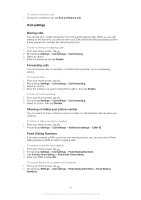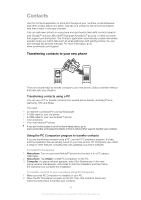Sony Ericsson Xperia U User Guide - Page 35
Network settings, Settings, Wireless & networks, Mobile networks, Data roaming, Network Mode
 |
View all Sony Ericsson Xperia U manuals
Add to My Manuals
Save this manual to your list of manuals |
Page 35 highlights
To activate data roaming 1 From the Home screen, tap . 2 Find and tap Settings > Wireless & networks > Mobile networks. 3 Mark the Data roaming checkbox. You can't activate data roaming when data connections have been deactivated Network settings Your phone automatically switches between networks depending on available networks over different locations. Initially, your phone is configured to use the fastest mobile network mode available for data. But you can configure your phone manually to only use a slower 2G network mode for data, to extend the life of your battery between charges. You can also configure your phone to access a different set of network modes entirely, or to behave in particular ways when roaming. To select a network mode 1 From your Home screen, tap . 2 Find and tap Settings > Wireless & networks > Mobile networks. 3 Tap Network Mode. 4 Select a network mode. To select another network manually 1 From the Home screen, tap . 2 Find and tap Settings > Wireless & networks > Mobile networks > Network operators. 3 Tap Search mode. 4 When a popup window appears, tap Manual. 5 Select a network. If you select a network manually, your phone will not search for other networks, even if you move out of range of the manually selected network. To activate automatic network selection 1 From the Home screen, tap . 2 Find and tap Settings > Wireless & networks > Mobile networks > Network operators. 3 Tap Search mode. 4 Tap Automatic. 35 This is an Internet version of this publication. © Print only for private use.