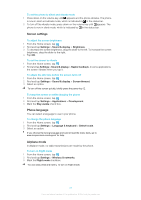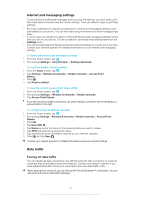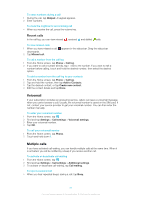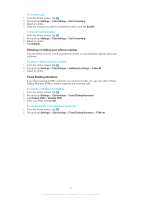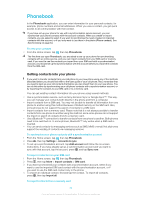Sony Ericsson Xperia X10 Extended User Guide - Page 29
Network settings, Data roaming
 |
View all Sony Ericsson Xperia X10 manuals
Add to My Manuals
Save this manual to your list of manuals |
Page 29 highlights
To turn off all data traffic 1 From the Home screen, tap . 2 Find and tap Settings > Wireless & networks > Mobile networks. 3 Unmark the Data traffic checkbox. Data roaming Depending on your network operator, it might be possible to allow mobile data connections via 2G/3G outside of your home network (roaming). Please note that data transmission charges may apply. Contact your network operator for more information. Applications may sometimes use the Internet connection in your home network without any notification, for example, when sending search and synchronisation requests. To activate data roaming 1 From the Home screen, tap . 2 Find and tap Settings > Wireless & networks > Mobile networks. 3 Mark the Data roaming checkbox. Network settings Your phone automatically switches between networks depending on availability. Some network operators allow you to switch networks manually, for example, if you are travelling abroad and want to use a particular network. To save battery, you can limit your phone to only use GSM networks. Data downloads and uploads will however be slower. If you are going to download or upload large amounts of data, we recommend that you change to another network mode or connect to the Internet through a Wi-Fi® network. To use GSM networks only 1 From the Home screen, tap . 2 Find and tap Settings > Wireless & networks > Mobile networks. 3 Tap Network Mode. 4 Select GSM only. To select another network manually 1 From the Home screen, tap . 2 Find and tap Settings > Wireless & networks > Mobile networks > Network operators. 3 Tap Select manually. 4 Select a network. If you select a network manually, your phone will not search for another network, even if you move out of range of the manually selected network. To activate automatic network selection 1 From the Home screen, tap . 2 Find and tap Settings > Wireless & networks > Mobile networks > Network operators. 3 Tap Select automatically. 29 This is an Internet version of this publication. © Print only for private use.