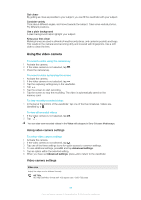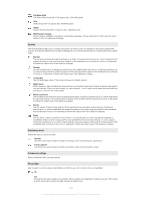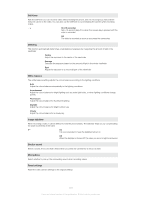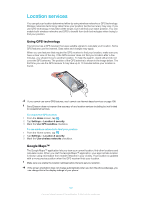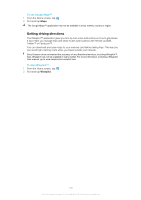Sony Ericsson Xperia X10 Extended User Guide - Page 98
Tips when using the camera, Rule of thirds, Hold it steady
 |
View all Sony Ericsson Xperia X10 manuals
Add to My Manuals
Save this manual to your list of manuals |
Page 98 highlights
Daylight Adjust the colour balance for bright outdoor use Cloudy Adjust the colour balance for a cloudy sky Image stabiliser When taking a photo, it can be difficult to hold the phone steady. The stabiliser helps you by compensating for small movements of the hand On It is recommended to have the stabiliser turned on Off When the stabiliser is turned off, the photo you take might look blurred Smile level Use smile detection to determine what kind of smile the camera reacts to before taking a photo. Big smile Only take a photo when a big smile is detected Normal smile Take a photo when an average smile is detected Faint smile Take a photo even when a slight smile is detected Geotagging Tag photos with details of where you took them On When geotagging is turned on, the approximate geographical location is added to photos when you take them. The geographical location is determined either by using wireless networks (mobile or Wi-Fi networks) or GPS technology. You can select both options simultaneously. To use geotagging you must also enable location features from the Settings menu. See Location services on page 102. For geotags to be added to a photo, the location must be determined before you take the photo. When the phone is searching for your position, appears. Your location is determined when appears. Wireless networks You can use wireless networks to determine the location when satellites are out of reach, for example, when you are indoors. Your location is determined faster by wireless networks, but the accuracy is less exact than GPS technology GPS satellites To use GPS technology, make sure that you have enabled the GPS receiver and that you have a clear view of the sky. If you have turned on Wireless networks and satellites are out of reach, a wireless network is used to determine your location Off When geotagging is turned off, you cannot view the location of where you took a photo Shutter sound Select the sound that's heard when you press the camera key to take a photo Reset settings Reset all the still camera settings to the original settings Tips when using the camera Rule of thirds Don't place your subject in the middle of the frame. By placing it a third of the way in, you achieve a better result. Hold it steady Avoid blurry photos by holding the camera steady. Try to steady your hand by leaning it against a solid object. 98 This is an Internet version of this publication. © Print only for private use.