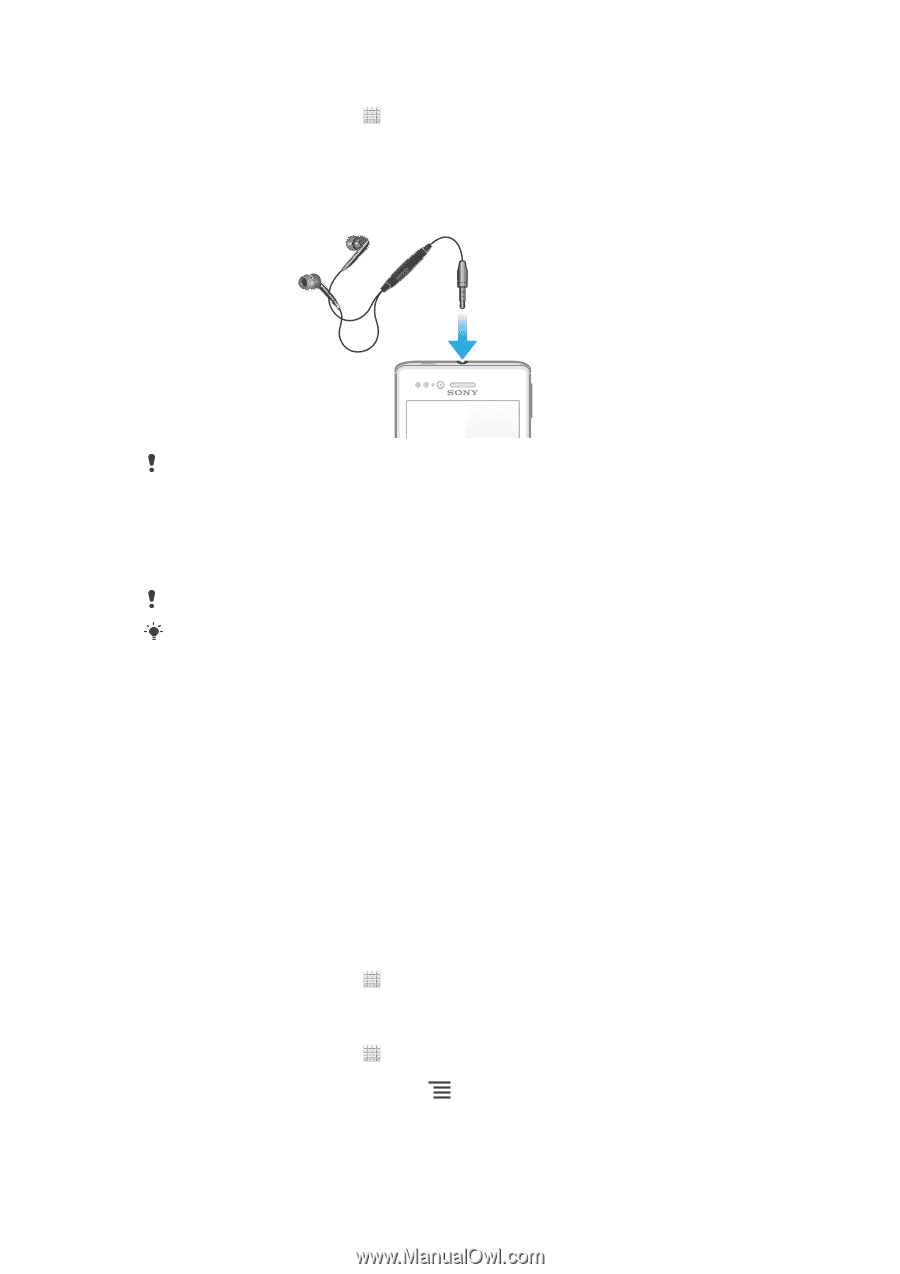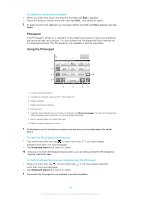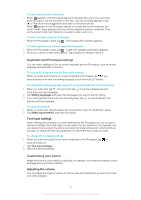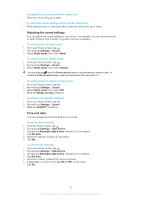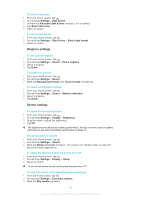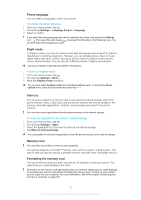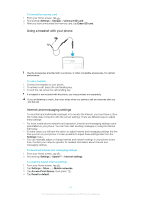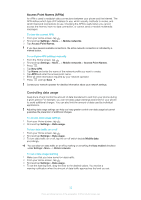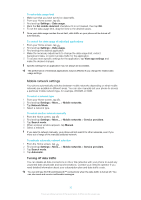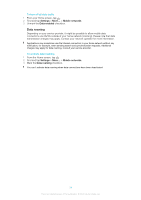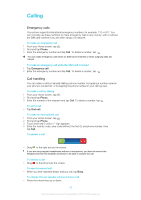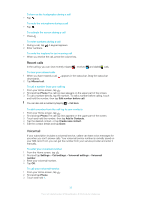Sony Ericsson Xperia miro User Guide - Page 31
Using a headset with your phone, Internet and messaging settings, Settings, Storage, Unmount SD card
 |
View all Sony Ericsson Xperia miro manuals
Add to My Manuals
Save this manual to your list of manuals |
Page 31 highlights
To format the memory card 1 From your Home screen, tap . 2 Find and tap Settings > Storage > Unmount SD card. 3 After you have unmounted the memory card, tap Erase SD card. Using a headset with your phone Use the accessories provided with your phone, or other compatible accessories, for optimal performance. To use a headset 1 Connect the headset to your phone. 2 To answer a call, press the call handling key. 3 To end the call, press the call handling key. If a headset is not included with the phone, you may purchase one separately. If you are listening to music, the music stops when you answer a call and resumes after you end the call. Internet and messaging settings To send text and multimedia messages or to access the Internet, you must have a 2G or 3G mobile data connection with the correct settings. There are different ways to adjust these settings: • For most mobile phone networks and operators, Internet and messaging settings come preinstalled on your phone. You can then start sending messages or using the Internet right away. • In some cases you will have the option to adjust Internet and messaging settings the first time you turn on your phone. It is also possible to adjust these settings later from the Settings menu. • You can manually adjust or change Internet and network settings in your phone at any time. Contact your network operator for detailed information about Internet and messaging settings. To download Internet and messaging settings 1 From your Home screen, tap . 2 Find and tap Settings > Xperia™ > Internet settings. To reset the default Internet settings 1 From your Home screen, tap . 2 Tap Settings > More... > Mobile networks. 3 Tap Access Point Names, then press . 4 Tap Reset to default. 31 This is an Internet version of this publication. © Print only for private use.