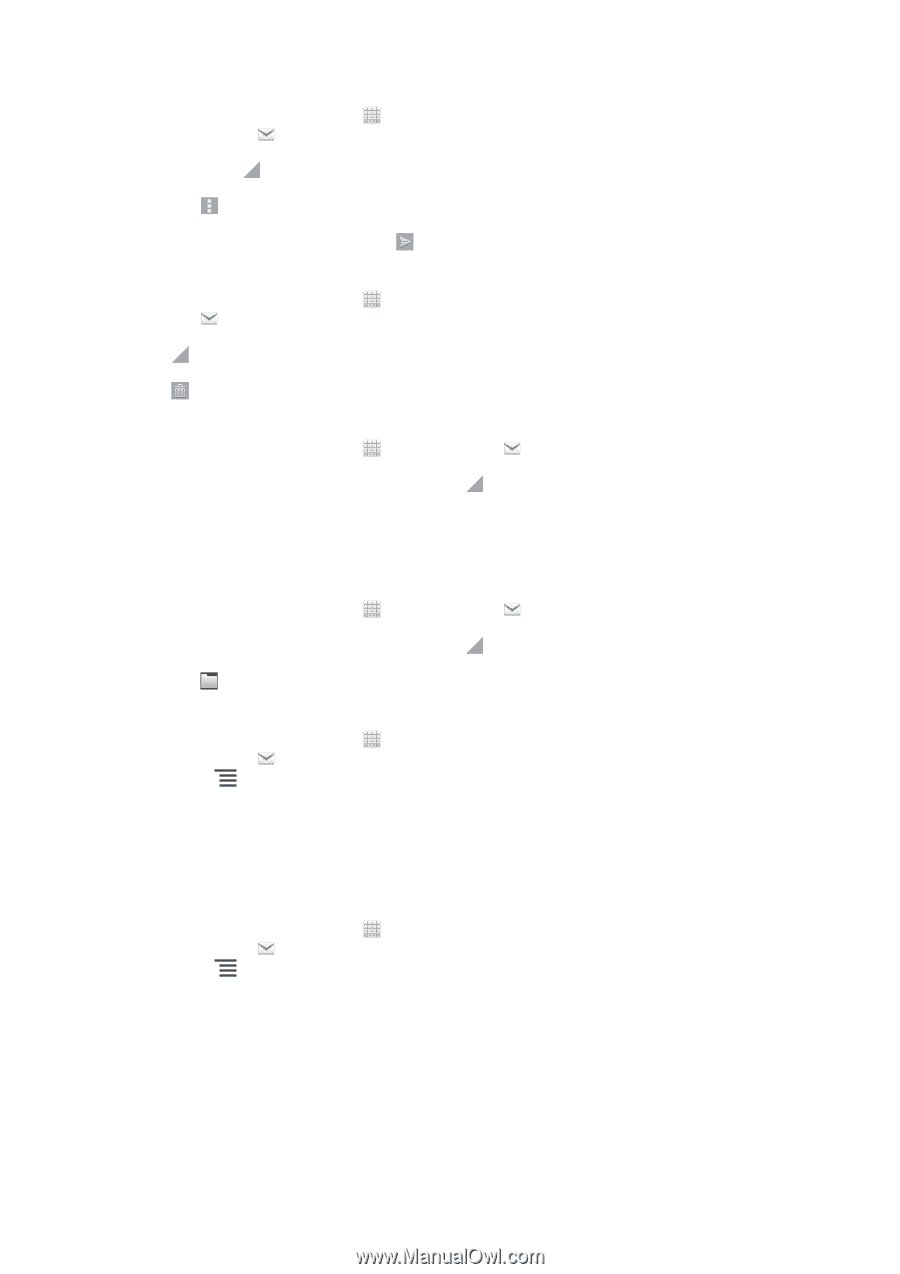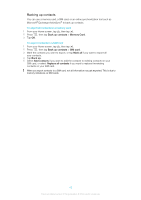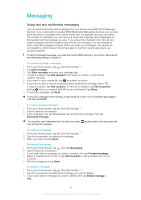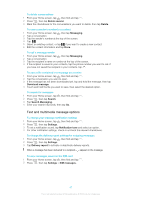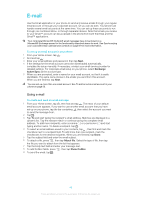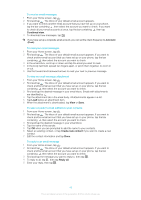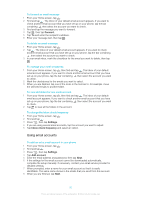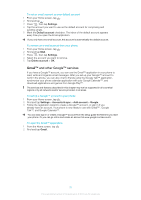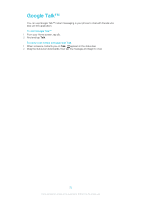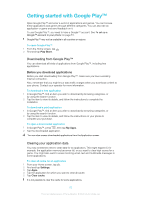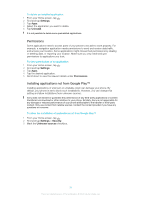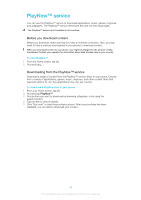Sony Ericsson Xperia miro User Guide - Page 50
Using email accounts, Forward, Settings, Inbox check frequency, Add account
 |
View all Sony Ericsson Xperia miro manuals
Add to My Manuals
Save this manual to your list of manuals |
Page 50 highlights
To forward an email message 1 From your Home screen, tap . 2 Find and tap . The inbox of your default email account appears. If you want to check another email account that you have set up on your phone, tap the bar containing , then select the account you want to check. 3 Find and tap the message you want to forward. 4 Tap , then tap Forward. 5 Tap To and enter the recipient's address. 6 Enter your message text, then tap . To delete an email message 1 From your Home screen, tap . 2 Tap . The inbox of your default email account appears. If you want to check another email account that you have set up on your phone, tap the bar containing , then select the account you want to check. 3 In your email inbox, mark the checkbox for the email you want to delete, then tap . To manage your email in batches 1 From your Home screen, tap , then find and tap . The inbox of your default email account appears. If you want to check another email account that you have set up on your phone, tap the bar containing , then select the account you want to check. 2 Mark the checkboxes for the emails you want to select. 3 When you are finished, tap one of the icons in the tool bar to, for example, move the selected emails to another folder. To view all folders for one email account 1 From your Home screen, tap , then find and tap . The inbox of your default email account appears. If you want to check another email account that you have set up on your phone, tap the bar containing , then select the account you want to check. 2 Tap to view all the folders in the account. To change the inbox check frequency 1 From your Home screen, tap . 2 Find and tap . 3 Press , then tap Settings. 4 If you are using several email accounts, tap the account you want to adjust. 5 Tap Inbox check frequency and select an option. Using email accounts To add an extra email account in your phone 1 From your Home screen, tap . 2 Find and tap . 3 Press , then tap Settings. 4 Tap Add account. 5 Enter the email address and password, then tap Next. 6 If the settings for the email account cannot be downloaded automatically, complete the setup manually. If necessary, contact your email service provider for detailed settings. 7 When prompted, enter a name for your email account so that it is easily identifiable. The same name shows in the emails that you send from this account. 8 When you are finished, tap Next. 50 This is an Internet version of this publication. © Print only for private use.