Sony Ericsson Xperia neo User Guide - Page 21
Adjusting the volume, Customising your phone, Quick text settings, Time and date - v manual
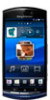 |
View all Sony Ericsson Xperia neo manuals
Add to My Manuals
Save this manual to your list of manuals |
Page 21 highlights
Quick text settings While entering text, you can access a Quick text settings menu that helps you set options for text prediction. For example, you can decide how you want the phone to present word alternatives and correct words as you type, or enable the text input application to remember new words you write. To change quick text settings 1 When you enter text, tap , or touch and hold . 2 Tap Quick text settings. 3 Select the desired settings. Adjusting the volume You can adjust the ringtone volume for phone calls and notifications as well as for music and video playback. To adjust the ring volume with the volume key • Press the volume key up or down. To adjust the media playing volume with the volume key • When playing music or watching video, press the volume key up or down. To set the phone to silent and vibrate mode 1 From the Home screen, tap . 2 Find and tap Settings > Sound. 3 Mark the Silent mode checkbox. 4 Select Vibrate and choose an option. Customising your phone Adapt the phone to your needs by adjusting, for example, your personal ringtone, phone language and your Privacy settings. Time and date You can change the time and date in your phone. To set the date manually 1 From the Home screen, tap . 2 Find and tap Settings > Date & time. 3 Unmark the Automatic checkbox, if it is marked. 4 Tap Set date. 5 Tap or to adjust the date. 6 Tap Set. To set the time manually 1 From the Home screen, tap . 2 Find and tap Settings > Date & time. 3 Unmark the Automatic checkbox, if it is marked. 4 Tap Set time. 5 Tap or to adjust the hour and minute. 6 Tap AM to change to PM or vice versa. 7 Tap Set. If you want to use AM and PM, you have to unmark Use 24-hour format. 21 This is an Internet version of this publication. © Print only for private use.















