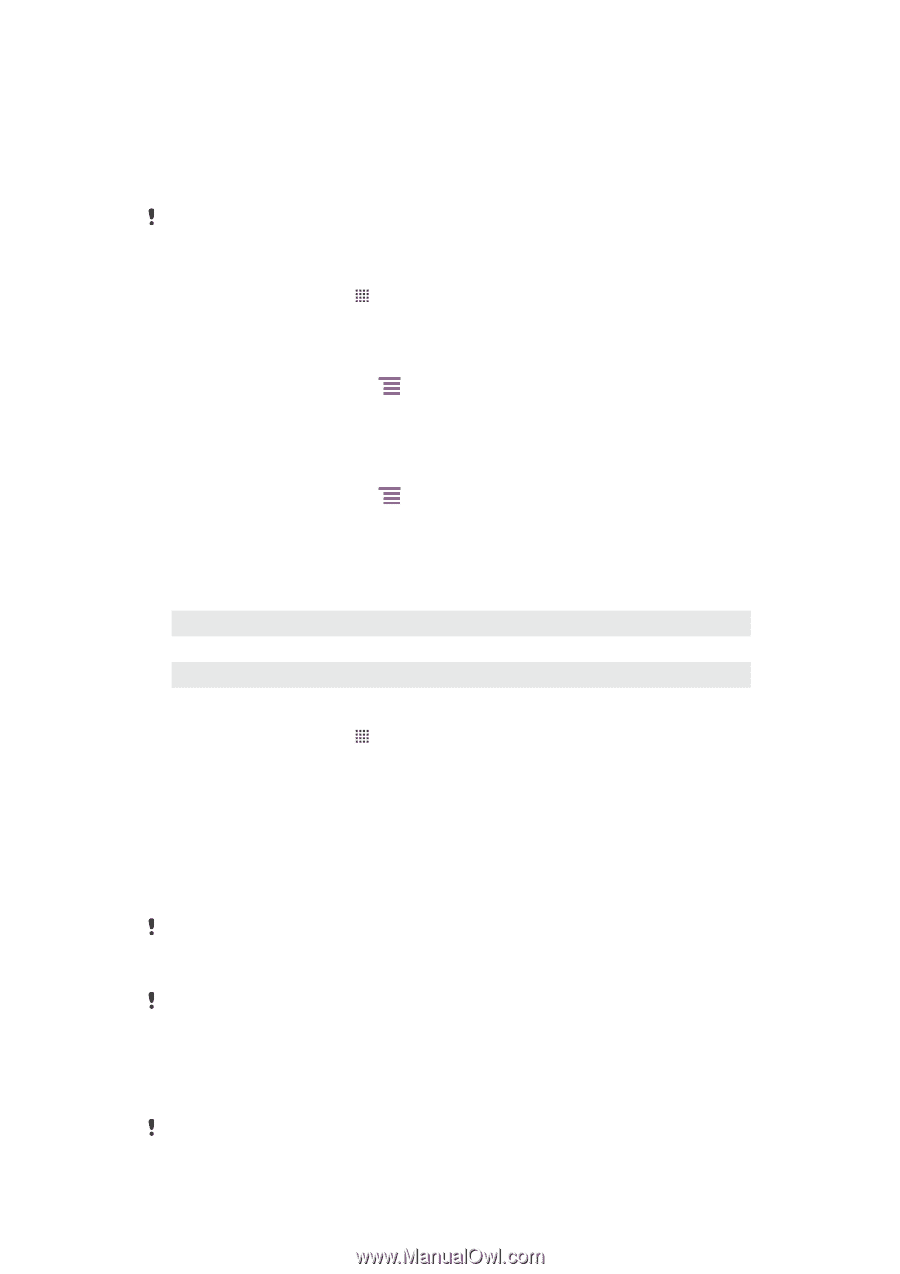Sony Ericsson Xperia neo User Guide - Page 24
Memory, Battery LED status, Memory card, Formatting the memory card - red
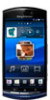 |
View all Sony Ericsson Xperia neo manuals
Add to My Manuals
Save this manual to your list of manuals |
Page 24 highlights
• Close and exit applications that you are not using since multitasking affects the battery performance. • Lower the screen display brightness level. • Turn off your phone or use Airplane mode if you are in an area with no network coverage. Otherwise, your phone repeatedly scans for available networks, and this consumes power. • Use a handsfree device to listen to music. This consumes less battery power than when you listen to music through the phone's loudspeakers. For more information about how to maximise your battery performance, visit www.sonyericsson.com/support. To access the battery usage menu 1 From the Home screen, tap . 2 Find and tap Settings > About phone > Battery use to see which installed applications consume the most battery power. To add the Status switch widget to your Home screen 1 From your Home screen, press . 2 Tap Add > Widgets. 3 Select the Status switch widget. You can now turn on and off your data connections more easily. To add the Power control widget to your Home screen 1 From your Home screen, press . 2 Tap Add > Widgets. 3 Select the Power Control widget. You can now turn on and off Wi-Fi™, Bluetooth and GPS more easily. Battery LED status Green Flashing red Orange The battery is fully charged The battery level is low The battery is charging. The battery level is between low and full To check the battery level 1 From the Home screen, tap . 2 Find and tap Settings > About phone > Status. Memory You can save content on a memory card and in the phone memory. Music, video clips and photos are saved on the memory card while applications, contacts and messages are saved in the phone memory. Memory card You may have to purchase a memory card separately. Your phone supports a microSD™ memory card, which is used for media content. This type of card can also be used as a portable memory card with other compatible devices. Without a memory card you cannot use the camera, nor can you play or download music files and video clips. Formatting the memory card You can format the memory card in your phone, for example, to free up memory. This means that you erase all data on the card. All content on the memory card gets erased when you format it. Make sure you make backups of everything you want to save before formatting the memory card. To back up your content, you 24 This is an Internet version of this publication. © Print only for private use.