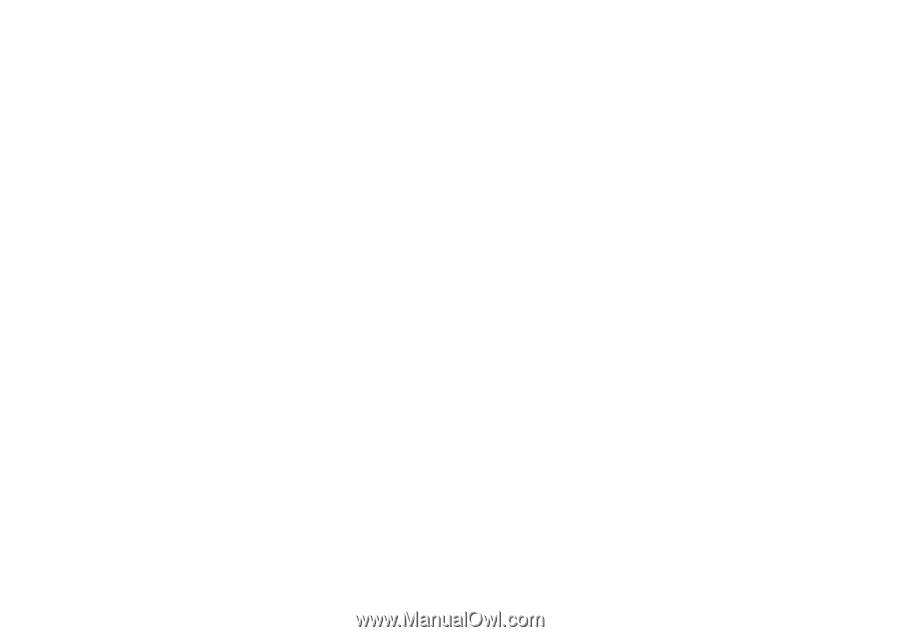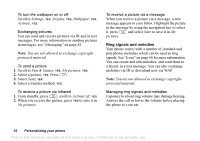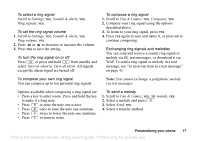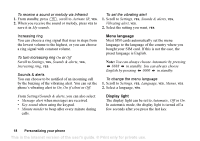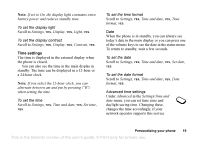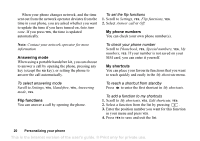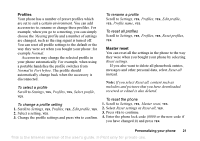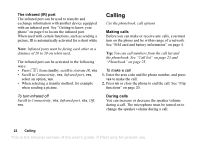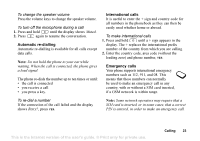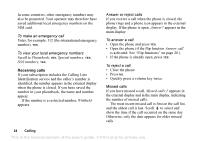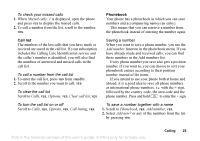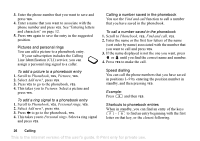Sony Ericsson Z200 User Guide - Page 21
Profiles, Master reset, Change the profile settings and press - phone lock code
 |
UPC - 879889008748
View all Sony Ericsson Z200 manuals
Add to My Manuals
Save this manual to your list of manuals |
Page 21 highlights
Profiles Your phone has a number of preset profiles which are set to suit a certain environment. You can add accessories to, rename or change these profiles. For example, when you go to a meeting, you can simply choose the Meeting profile and a number of settings are changed, such as the ring signal is turned off. You can reset all profile settings to the default or the way they were set when you bought your phone: for example Normal. Accessories may change the selected profile in your phone automatically. For example, when using a portable handsfree the profile switches from Normal to Port h-free. The profile should automatically change back when the accessory is disconnected. To select a profile Scroll to Settings, YES, Profiles, YES, Select profile, YES. To change a profile setting 1. Scroll to Settings, YES, Profiles, YES, Edit profile, YES. 2. Select a setting, YES. 3. Change the profile settings and press YES to confirm. To rename a profile Scroll to Settings, YES, Profiles, YES, Edit profile, YES, Profile name, YES. To reset all profiles Scroll to Settings, YES, Profiles, YES, Reset profiles, YES. Master reset You can reset all the settings in the phone to the way they were when you bought your phone by selecting Reset settings. If you also want to delete all phonebook entries, messages and other personal data, select Reset all instead. Note: If you select Reset all, content such as melodies and pictures that you have downloaded, received or edited is also deleted. To reset the phone 1. Scroll to Settings, YES, Master reset, YES. 2. Select Reset settings or Reset all, YES. 3. Press YES to continue. 4. Enter the phone lock code (0000 or the new code if you have changed it) and press YES. Personalizing your phone 21 This is the Internet version of the user's guide. © Print only for private use.