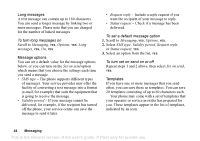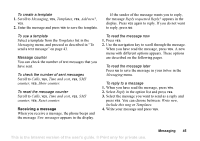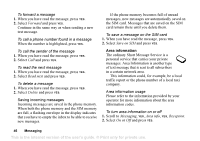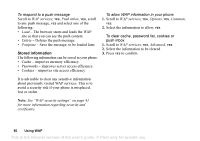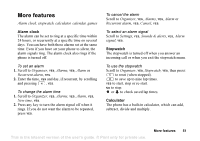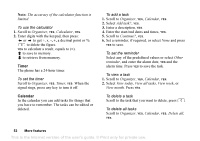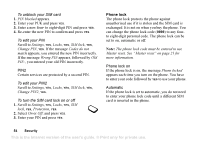Sony Ericsson Z200 User Guide - Page 49
To work with bookmarks, To download from wap.SonyEricsson.com, To set push message acceptance, service
 |
UPC - 879889008748
View all Sony Ericsson Z200 manuals
Add to My Manuals
Save this manual to your list of manuals |
Page 49 highlights
To work with bookmarks 1. Scroll to WAP services, YES, Bookmarks, YES. 2. Select the bookmark you want to work with, . Select Go to, Edit, Delete, Send via SMS, or Set as homepg and press YES. Downloading You can download, for example, pictures and ring signals, from WAP sites directly to your phone. Note: Make sure the file sizes do not exceed the free memory in your phone, see "Memory status" on page 55 for more information. To download from wap.SonyEricsson.com 1. Scroll to WAP services, YES, Bookmarks, YES, Sony Ericsson, YES. 2. Select what you want to download and follow the instructions that appear, YES. WAP push messages You can receive push messages via WAP Services. This means that a service provider sends WAP content (information) to your phone without you having to do anything. You can, for example, get updated news or new WAP settings from your service provider. There are two kinds of push messages: • Text messages that inform you about WAP services, by sending a link. To go to the WAP service, click the link and select Load. • Updated information from a WAP service is sent to appear in the WAP browser. Receiving a push message You can set your phone to either accept or reject push messages. This is valid for all your WAP profiles. To set push message acceptance Scroll to WAP services, YES, Options, YES, Common, YES, Push access, YES and select one of the following settings: • On - You allow push messages to be automatically loaded. • Prompt - You allow push messages, but only when you confirm. • Off - You do not allow push messages. This is the Internet version of the user's guide. © Print only for private use. Using WAP 49