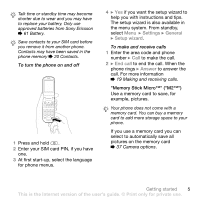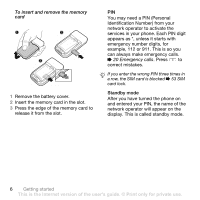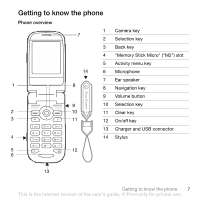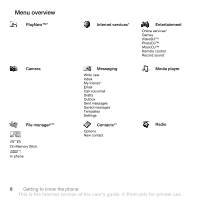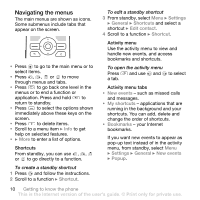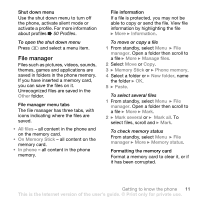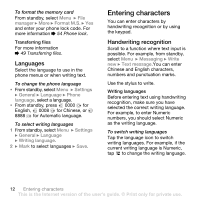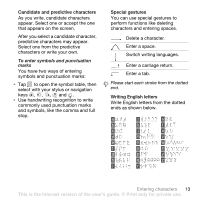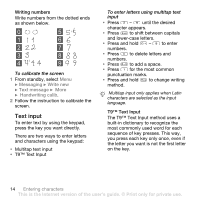Sony Ericsson Z558 User Guide - Page 12
Navigating the menus
 |
View all Sony Ericsson Z558 manuals
Add to My Manuals
Save this manual to your list of manuals |
Page 12 highlights
Navigating the menus The main menus are shown as icons. Some submenus include tabs that appear on the screen. • Press to go to the main menu or to select items. • Press , , or to move through menus and tabs. • Press to go back one level in the menus or to end a function or application. Press and hold to return to standby. • Press to select the options shown immediately above these keys on the screen. • Press to delete items. • Scroll to a menu item } Info to get help on selected features. • } More to enter a list of options. Shortcuts From standby, you can use , , or to go directly to a function. To create a standby shortcut 1 Press and follow the instructions. 2 Scroll to a function } Shortcut. To edit a standby shortcut 3 From standby, select Menu } Settings } General } Shortcuts and select a shortcut } Edit contact. 4 Scroll to a function } Shortcut. Activity menu Use the activity menu to view and handle new events, and access bookmarks and shortcuts. To open the activity menu Press and use and to select a tab. Activity menu tabs • New events - such as missed calls and messages. • My shortcuts - applications that are running in the background and your shortcuts. You can add, delete and change the order of shortcuts. • Bookmarks - your Internet bookmarks. If you want new events to appear as pop-up text instead of in the activity menu, from standby, select Menu } Settings } General } New events } Popup. 10 Getting to know the phone This is the Internet version of the user's guide. © Print only for private use.