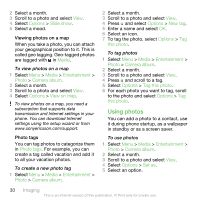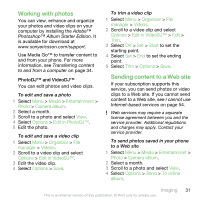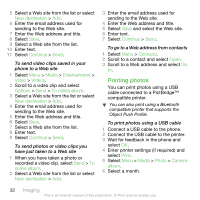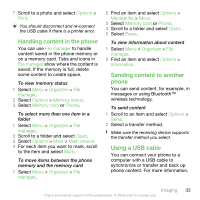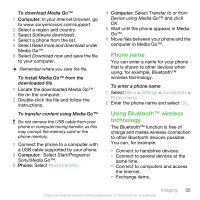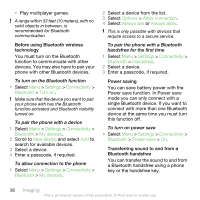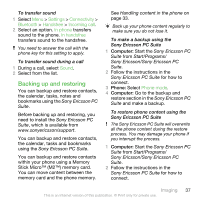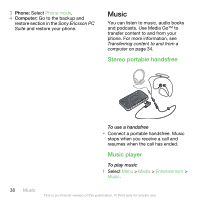Sony Ericsson equinox User Guide - Page 33
Handling content in the phone, Using a USB cable, Options, Print, File manager, Organizer, manager
 |
View all Sony Ericsson equinox manuals
Add to My Manuals
Save this manual to your list of manuals |
Page 33 highlights
7 Scroll to a photo and select Options > Print. You should disconnect and re-connect the USB cable if there is a printer error. Handling content in the phone You can use File manager to handle content saved in the phone memory or on a memory card. Tabs and icons in File manager show where the content is saved. If the memory is full, delete some content to create space. To view memory status 1 Select Menu > Organizer > File manager. 2 Select Options > Memory status. 3 Select Memory card or Phone. To select more than one item in a folder 1 Select Menu > Organizer > File manager. 2 Scroll to a folder and select Open. 3 Select Options > Mark > Mark several. 4 For each item you want to mark, scroll to the item and select Mark. To move items between the phone memory and the memory card 1 Select Menu > Organizer > File manager. 2 Find an item and select Options > Manage file > Move. 3 Select Memory card or Phone. 4 Scroll to a folder and select Open. 5 Select Paste. To view information about content 1 Select Menu > Organizer > File manager. 2 Find an item and select Options > Information. Sending content to another phone You can send content, for example, in messages or using Bluetooth™ wireless technology. To send content 1 Scroll to an item and select Options > Send. 2 Select a transfer method. Make sure the receiving device supports the transfer method you select. Using a USB cable You can connect your phone to a computer with a USB cable to synchronize or transfer and back up phone content. For more information, Imaging 33 This is an Internet version of this publication. © Print only for private use.