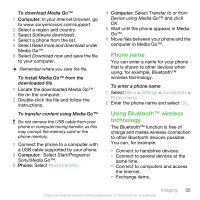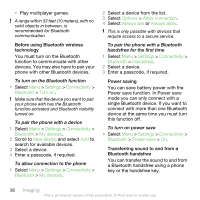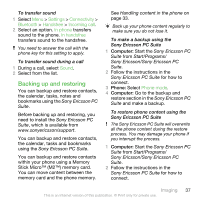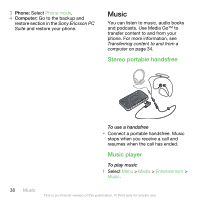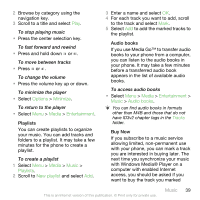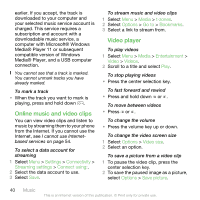Sony Ericsson equinox User Guide - Page 39
Options, Minimize, Media, Entertainment, Music, Playlists, New playlist, Audio books, Buy Now
 |
View all Sony Ericsson equinox manuals
Add to My Manuals
Save this manual to your list of manuals |
Page 39 highlights
2 Browse by category using the navigation key. 3 Scroll to a title and select Play. To stop playing music • Press the center selection key. To fast forward and rewind • Press and hold down or . To move between tracks • Press or . To change the volume • Press the volume key up or down. To minimize the player • Select Options > Minimize. To return to the player • Select Menu > Media > Entertainment. Playlists You can create playlists to organize your music. You can add tracks and folders to a playlist. It may take a few minutes for the phone to create a playlist. To create a playlist 1 Select Menu > Media > Music > Playlists. 2 Scroll to New playlist and select Add. 3 Enter a name and select OK. 4 For each track you want to add, scroll to the track and select Mark. 5 Select Add to add the marked tracks to the playlist. Audio books If you use Media Go™ to transfer audio books to your phone from a computer, you can listen to the audio books in your phone. It may take a few minutes before a transferred audio book appears in the list of available audio books. To access audio books • Select Menu > Media > Entertainment > Music > Audio books. You can find audio books in formats other than M4B and those that do not have ID3v2 chapter tags in the Tracks folder. Buy Now If you subscribe to a music service allowing limited, non-permanent use with your phone, you can mark a track you are interested in buying later. The next time you synchronize your music with Windows Media® Player on a computer with enabled Internet access, you should be asked if you want to buy the track you marked Music 39 This is an Internet version of this publication. © Print only for private use.