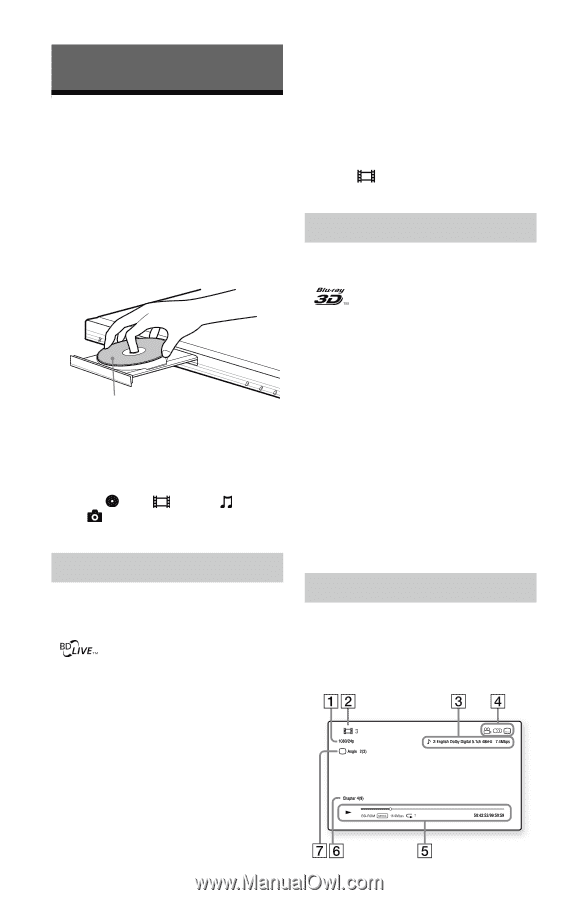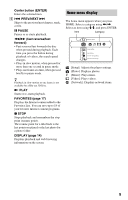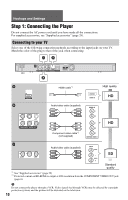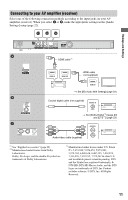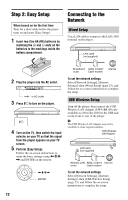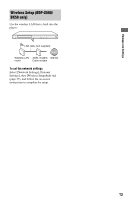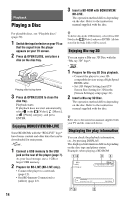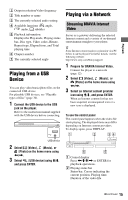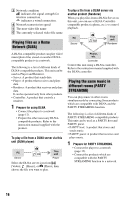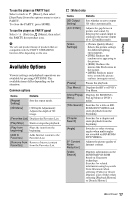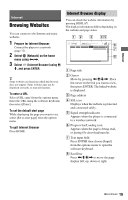Sony BDP-BX58 Operating Instructions - Page 14
Playback, Playing a Disc, Enjoying BONUSVIEW/BD-LIVE, Enjoying Blu-ray 3D - 3d blu ray disc player
 |
UPC - 027242815421
View all Sony BDP-BX58 manuals
Add to My Manuals
Save this manual to your list of manuals |
Page 14 highlights
Playback Playing a Disc 3 Insert a BD-ROM with BONUSVIEW/ BD-LIVE. The operation method differs depending on the disc. Refer to the instruction manual supplied with the disc. For playable discs, see "Playable discs" (page 30). 1 Switch the input selector on your TV so that the signal from the player appears on your TV screen. 2 Press Z OPEN/CLOSE, and place a disc on the disc tray. Playing side facing down 3 Press Z OPEN/CLOSE to close the disc tray. Playback starts. If playback does not start automatically, select in the [Video], [Music], or [Photo] category, and press ENTER. Enjoying BONUSVIEW/BD-LIVE Some BD-ROMs with the "BD-LIVE" logo* have bonus content and other data that can be downloaded for enjoyment. * 1 Connect a USB memory to the USB jack on the rear of the player (page 7). As your local storage, use a 1 GB or larger USB memory. 2 Prepare for BD-LIVE (BD-LIVE only). • Connect the player to a network (page 12). • Set [BD Internet Connection] to [Allow] (page 23). z To delete data in the USB memory, select [Erase BD Data] in the [Video], and press ENTER. All data stored in the buda folder will be erased. Enjoying Blu-ray 3D You can enjoy a Blu-ray 3D Disc with the "Blu-ray 3D" logo*. * 1 Prepare for Blu-ray 3D Disc playback. • Connect the player to your 3Dcompatible devices using a High Speed HDMI cable. • Set [3D Output Setting] and [TV Screen Size Setting for 3D] in the [Screen Settings] setup (page 21). 2 Insert a Blu-ray 3D Disc. The operation method differs depending on the disc. Refer to the instruction manual supplied with the disc. z Refer also to the instruction manuals supplied with your TV and the connected device. Displaying the play information You can check the playback information, etc., by pressing DISPLAY. The displayed information differs depending on the disc type and player status. Example: when playing a BD-ROM 14