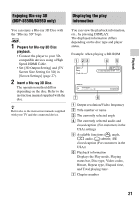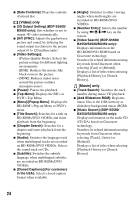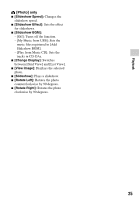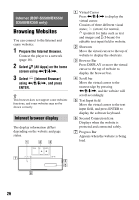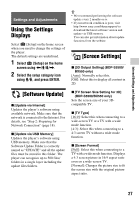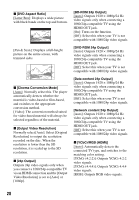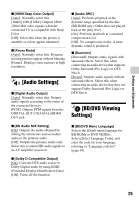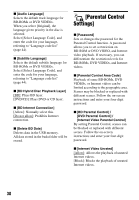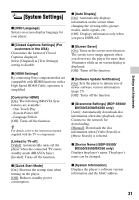Sony BDP-S1500 Operating Instructions - Page 26
Internet (BDP-S5500/BX550/ S3500/BX350 only), Browsing Websites, Internet browser display
 |
View all Sony BDP-S1500 manuals
Add to My Manuals
Save this manual to your list of manuals |
Page 26 highlights
Internet (BDP-S5500/BX550/ S3500/BX350 only) Browsing Websites You can connect to the Internet and enjoy websites. 1 Prepare the Internet Browser. Connect the player to a network (page 18). 2 Select [All Apps] on the home screen using
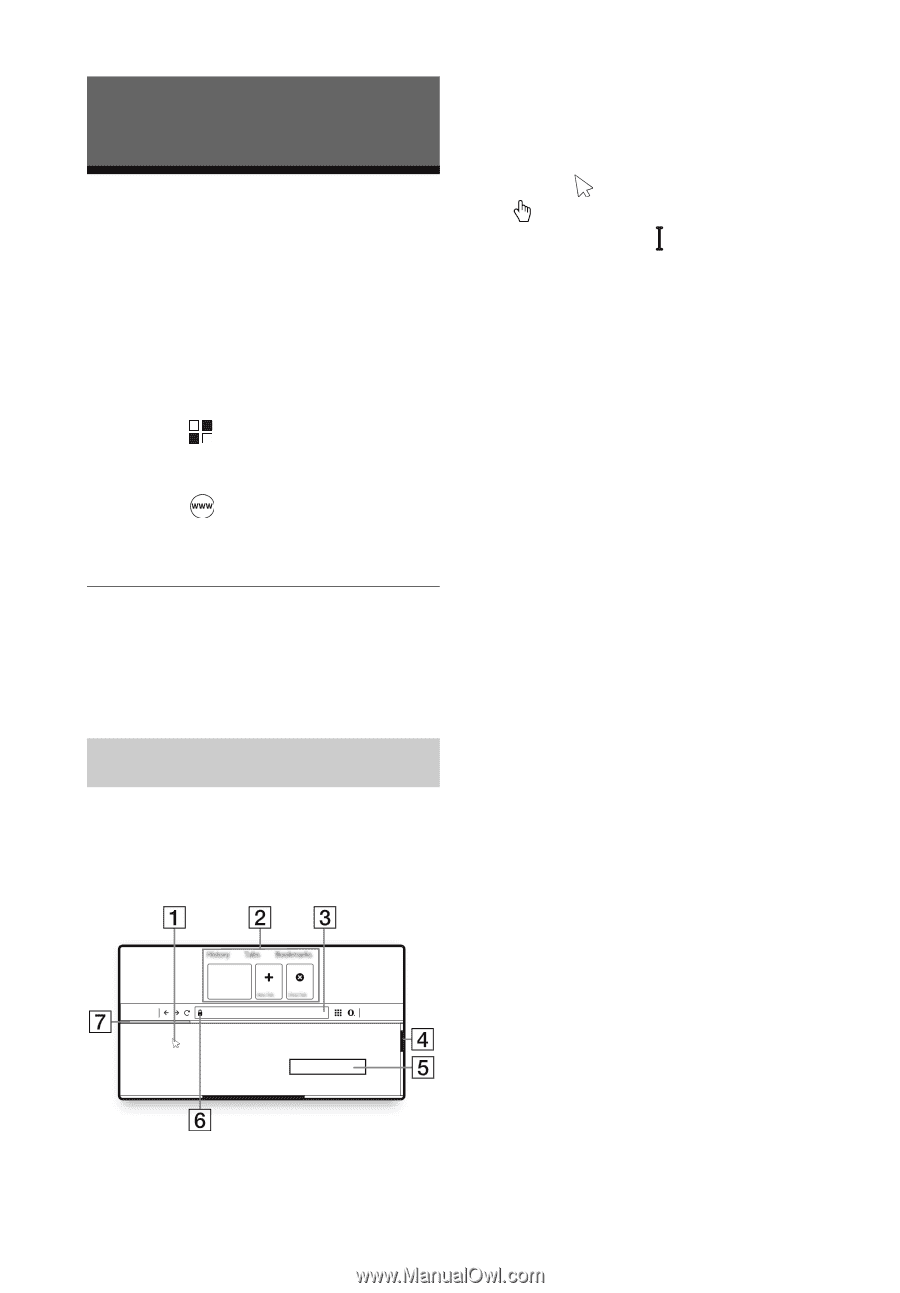
26
Internet (BDP-S5500/BX550/
S3500/BX350 only)
Browsing Websites
You can connect to the Internet and
enjoy websites.
1
Prepare the Internet Browser.
Connect the player to a network
(page 18).
2
Select
[All Apps] on the home
screen using
<
/
M
/
m
/
,
.
3
Select
[Internet Browser]
using
<
/
M
/
m
/
,
, and press
ENTER.
z
This browser does not support some websites
functions, and some websites may not be
shown correctly.
The display information differs
depending on the website and page
status.
A
Virtual Cursor
Press
<
/
M
/
m
/
,
to display the
virtual cursor.
Consists of three different visual
states;
(arrow) for normal,
(pointer) for links such as text
and images and
(I-beam) for
editable text input field in website.
B
Shortcuts
Move the virtual cursor to the top of
website to display the shortcuts.
C
Browser Bar
Press DISPLAY or move the virtual
cursor to the top of website to
display the browser bar.
D
Scroll bar
Move the virtual cursor to the
nearest edge by pressing
<
/
M
/
m
/
,
, and the website will
scroll accordingly.
E
Text Input field
Move the virtual cursor to the text
input field, and press ENTER to
display the software keyboard.
F
Secured Connection Icon
Displays when the website is
protected and connected safely.
G
Progress Bar
Appears when the website is being
load.
Internet browser display
History
Tabs
New Tab
Close Tab
Bookmarks