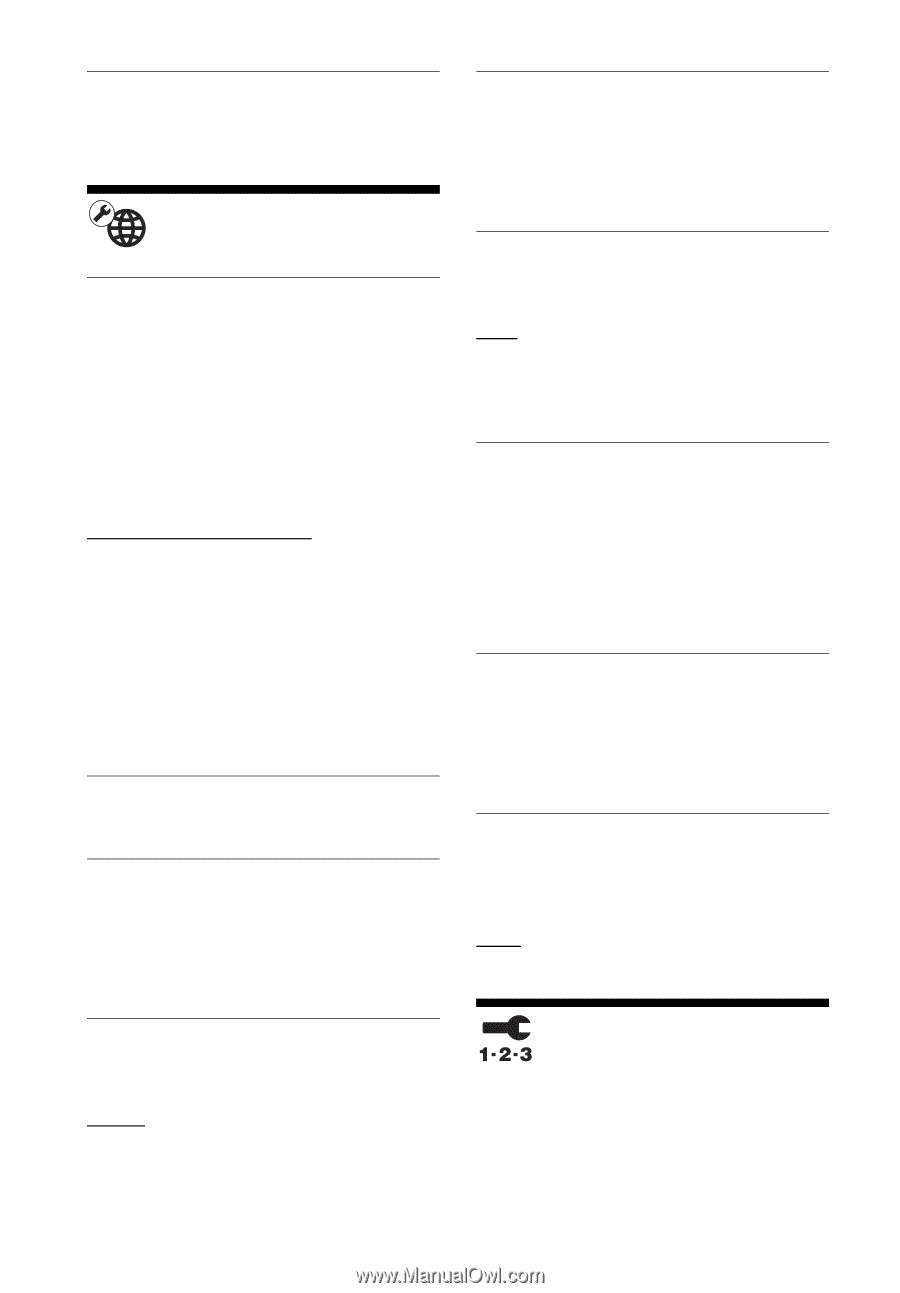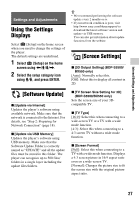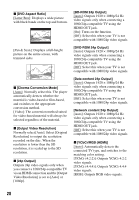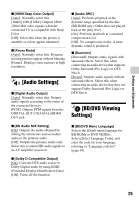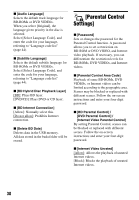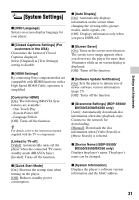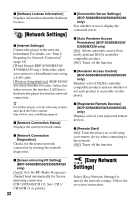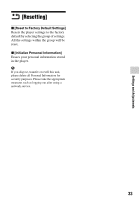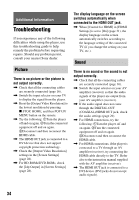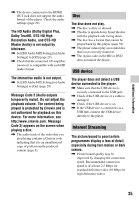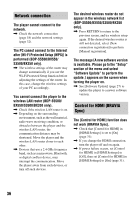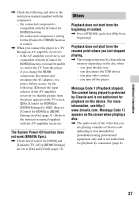Sony BDP-S1500 Operating Instructions - Page 32
[Network Settings], [Easy Network Settings
 |
View all Sony BDP-S1500 manuals
Add to My Manuals
Save this manual to your list of manuals |
Page 32 highlights
x [Software License Information] Displays information about the Software License. [Network Settings] x [Internet Settings] Connect the player to the network beforehand. For details, see "Step 2: Preparing for Network Connection" (page 18). [Wired Setup] (BDP-S5500/BX550/ S3500/BX350 only): Select this when you connect to a broadband router using a LAN cable. [Wireless Setup(built-in)] (BDP-S5500/ BX550/S3500/BX350 only): Select this when you use the wireless LAN that is built into the player for wireless network connection. z For further details, visit the following website and check the FAQ contents: http://www.sony.com/bluraysupport/ x [Network Connection Status] Displays the current network status. x [Network Connection Diagnostics] Checks for the proper network connection by running the network diagnostics. x [Screen mirroring RF Setting] (BDP-S5500/BX550/S3500/BX350 only) [Auto]: Sets the RF (Radio Frequency) channel band automatically for Screen mirroring connection. [CH 1]/[CH 6]/[CH 11]: Sets CH 1/ CH 6/CH 11 as priority. 32 x [Connection Server Settings] (BDP-S5500/BX550/S3500/BX350 only) Sets whether or not to display the connected server. x [Auto Renderer Access Permission] (BDP-S5500/BX550/ S3500/BX350 only) [On]: Allows automatic access from newly detected DLNA controllercompatible product. [Off]: Turns off the function. x [Renderer Access Control] (BDP-S5500/BX550/S3500/BX350 only) Displays a list of DLNA controllercompatible products and sets whether or not each product is accessible via this player. x [Registered Remote Devices] (BDP-S5500/BX550/S3500/BX350 only) Displays a list of your registered remote devices. x [Remote Start] [On]: Turns the player on or off using your remote device when connecting to the network. [Off]: Turns off the function. [Easy Network Settings] Select [Easy Network Settings] to specify the network settings. Follow the on-screen instructions.