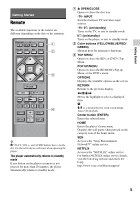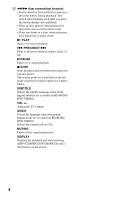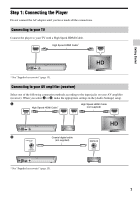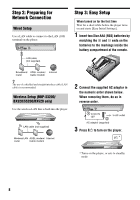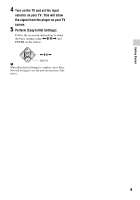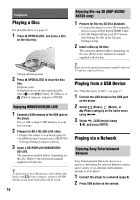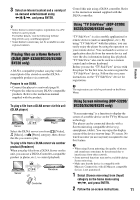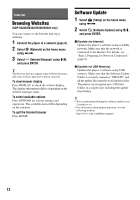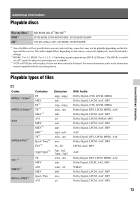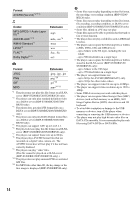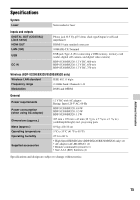Sony BDP-S3200 Simple Manual - Page 10
Playback, Playing a Disc, Playing from a USB Device, Playing via a Network, Enjoying BONUSVIEW/BD-LIVE - instruction manual
 |
View all Sony BDP-S3200 manuals
Add to My Manuals
Save this manual to your list of manuals |
Page 10 highlights
Playback Playing a Disc For playable discs, see page 13. 1 Press Z OPEN/CLOSE, and place a disc on the disc tray. Playing side facing down 2 Press Z OPEN/CLOSE to close the disc tray. Playback starts. If playback does not start automatically, select in the [Video], [Music], or [Photo] category, and press ENTER. Enjoying BONUSVIEW/BD-LIVE 1 Connect a USB memory to the USB jack on the player. Use a 1 GB or larger USB memory as your local storage. 2 Prepare for BD-LIVE (BD-LIVE only). • Connect the player to a network (page 8). • Set [BD Internet Connection] in [BD/DVD Viewing Settings] setup to [Allow]. 3 Insert a BD-ROM with BONUSVIEW/ BD-LIVE. The operation method differs depending on the disc. Refer to the instruction manual supplied with the disc. z To delete data in the USB memory, select [Delete BD Data] in the [Video] category, and press ENTER. All data stored in the buda folder will be erased. 10 Enjoying Blu-ray 3D (BDP-S5200/ BX520 only) 1 Prepare for Blu-ray 3D Disc playback. • Connect the player to your 3D-compatible devices using a High Speed HDMI Cable. • Set [3D Output Setting] and [TV Screen Size Setting for 3D] in the [Screen Settings] setup. 2 Insert a Blu-ray 3D Disc. The operation method differs depending on the disc. Refer to the instruction manual supplied with the disc. z Refer also to the instruction manuals supplied with your TV and the connected device. Playing from a USB Device For "Playable types of files", see page 13. 1 Connect the USB device to the USB jack on the player. 2 Select [Video], [Music], or [Photo] category on the home menu using