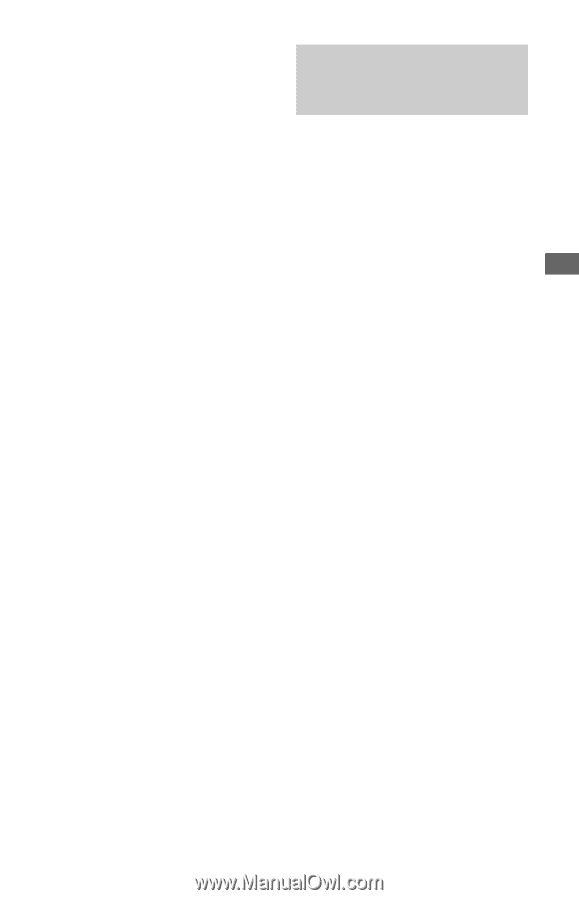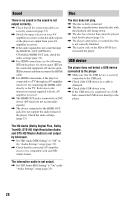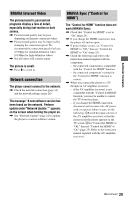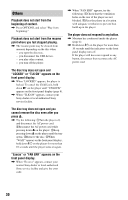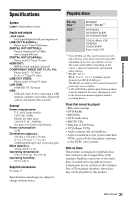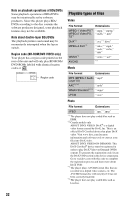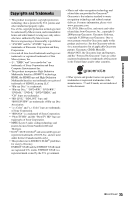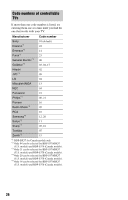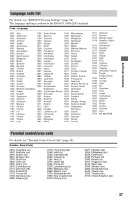Sony BDP-S370 Operating Instructions - Page 33
About the BRAVIA Sync, features for HDMI connections, To prepare for the BRAVIA Sync features - remote control
 |
UPC - 027242788176
View all Sony BDP-S370 manuals
Add to My Manuals
Save this manual to your list of manuals |
Page 33 highlights
Additional Information b • Some files may not play depending on the format, the encoding, or recording condition. • Some files edited on a PC may not play. • The player can recognize the following files or folders in BDs, DVDs, CDs and USB devices: - up to folders in the 5th tree - up to 500 files in a single tree • Some USB devices may not work with this player. • The player can recognize Mass Storage Class (MSC) devices (such as flash memory or an HDD) that are FAT-compatible and nonpartitioned, Still Image Capture Device (SICD) class devices and 101 keyboard (front USB jack only). • To avoid data corruption or damage to the USB memory or devices, turn the player off when connecting or removing the USB memory or devices. • The player may not play high bit rate video files on DATA CDs smoothly. You are recommended to play such files using DATA DVDs. About the BRAVIA Sync features (for HDMI connections only) By connecting Sony components that are compatible with the "Control for HDMI" function with an HDMI cable (supplied with BDP-BX37 only), operation is simplified as below: • One-Touch Play With one touch of the following buttons, the connected TV turns on and the input selector on the TV is switched to the player automatically. - [/1 - HOME: The home menu appears automatically (page 10, 16, 20). - N PLAY: Playback starts automatically. • System Power-Off When you turn off the TV using -TV- [/1 or the power button on the TV's remote, the player and HDMI-compatible components turn off automatically. • Theater When you press THEATER, the player automatically switches to the optimum video mode for watching movies. When connected with a Sony AV amplifier (receiver) using the HDMI cable, the speaker output also switches automatically. When connected with a Theater Modecompatible TV using the HDMI cable, the TV's video mode switches to Theater Mode. Press the button again to return to the original setting. • Language Follow When you change the language for the onscreen display on your TV, the player's language for the on-screen display is also changed after turning the player off and on. To prepare for the BRAVIA Sync features Set "Control for HDMI" to "On" in the "System Settings" setup (page 25). For details on settings of your TV or other connected components, refer to the instruction manual supplied with the TV or components. ,continued 33