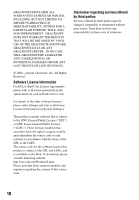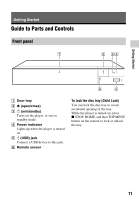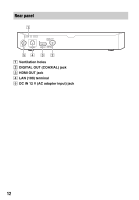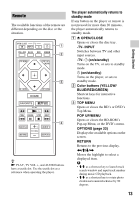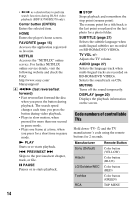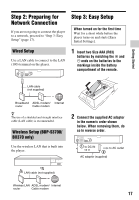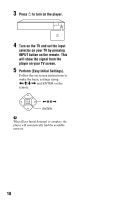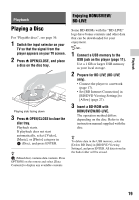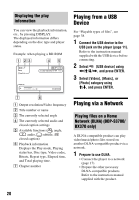Sony BDP-S3700 Operating Instructions - Page 15
Home screen display, Available options, My Apps], Featured Apps], All Apps], Setup], Move Application]
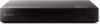 |
View all Sony BDP-S3700 manuals
Add to My Manuals
Save this manual to your list of manuals |
Page 15 highlights
Getting Started Manufacturer Mitsubishi/MGA Pioneer Sharp Panasonic Samsung Philips Remote Button M POP UP/MENU < ENTER , RETURN Home screen display The home screen appears when you press HOME. Select an application using
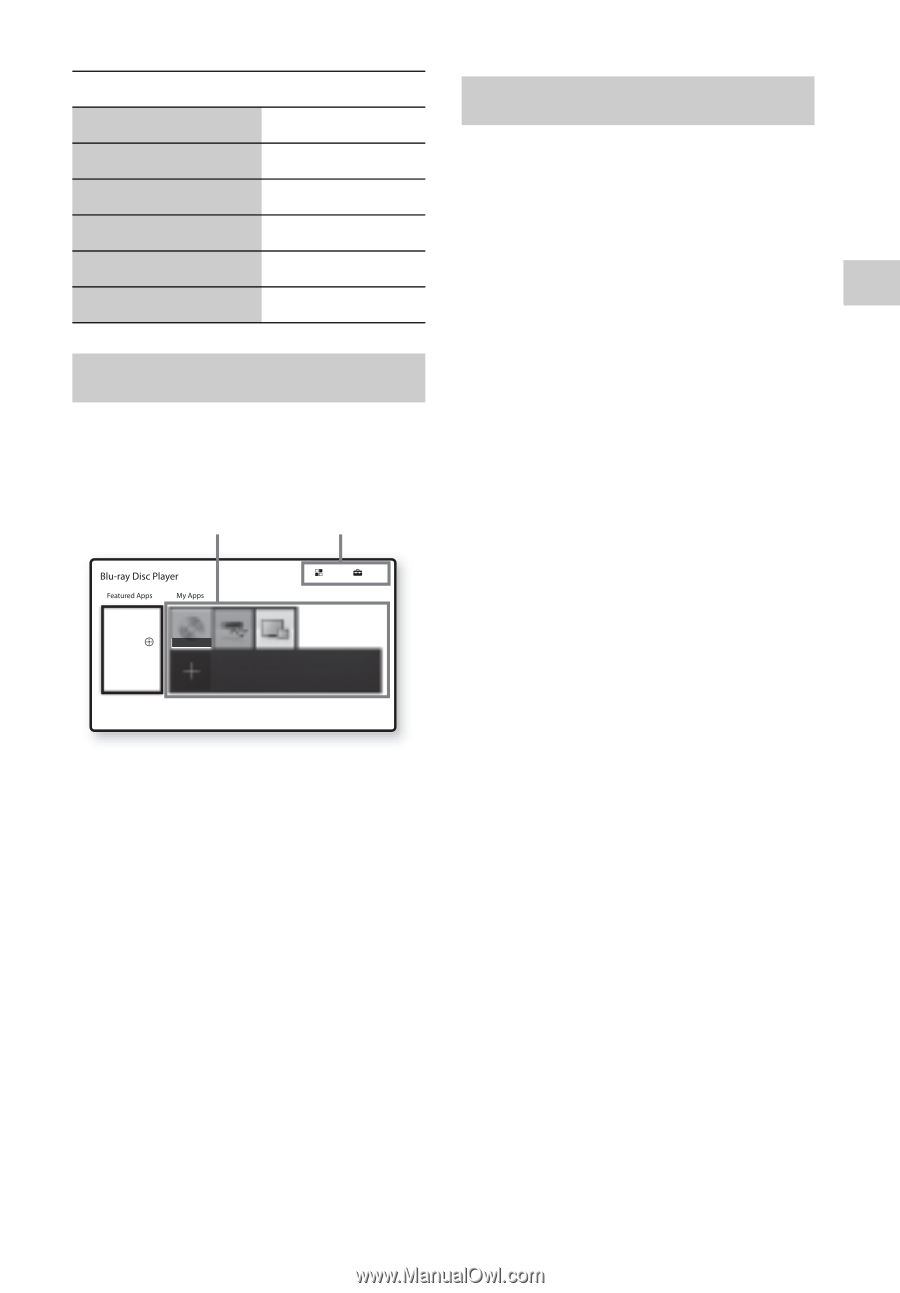
15
Getting Started
The home screen appears when you
press HOME. Select an application
using
<
/
M
/
m
/
,
, and press ENTER.
[My Apps]:
Manages favorite
application. You may add shortcuts for
application from [All Apps].
[Featured Apps]:
Displays
recommended application.
[All Apps]:
Shows all available
applications. You can add applications
to [My Apps] by pressing OPTIONS,
and select [Add to My Apps].
[Setup]:
Adjusts the player’s settings.
b
Screen mirroring function is only available for
BDP-S3700/BX370.
Various settings and playback
operations are available by pressing
OPTIONS. The available items differ
depending on the situation.
[Move Application]:
Arranges
applications in [My Apps].
[Remove Application]:
Deletes
applications in [My Apps].
[Register as Favorite]:
Registers 1
application into FAVORITE remote
button.
[Data Contents]:
Displays the
contents of the mixed disc.
Mitsubishi/MGA
M
Pioneer
POP UP/MENU
Sharp
<
Panasonic
ENTER
Samsung
,
Philips
RETURN
Home screen display
Manufacturer
Remote Button
Setup
All Apps
You can add your favorite apps here.
Move or delete apps using the option menu.
You can enjoy many Apps
with your BD player. Please
select here and press
on
your remote control.
No Disc
Application
Tools
Available options