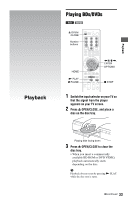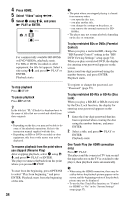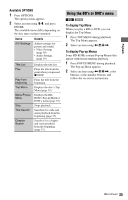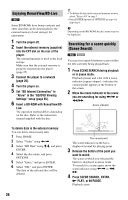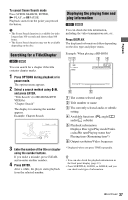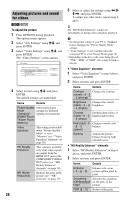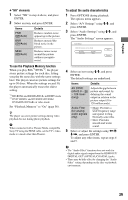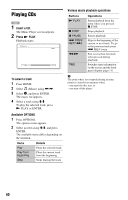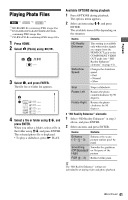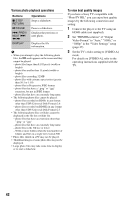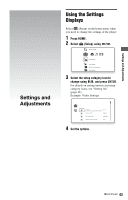Sony BDP-S5000ES Operating Instructions - Page 38
Adjusting pictures and sound for videos, To adjust the picture
 |
UPC - 027242745513
View all Sony BDP-S5000ES manuals
Add to My Manuals
Save this manual to your list of manuals |
Page 38 highlights
Adjusting pictures and sound for videos BD DVD To adjust the picture 1 Press OPTIONS during playback. The options menu appears. 2 Select "A/V Settings" using M/m, and press ENTER. 3 Select "Video Settings" using M/m, and press ENTER. The "Video Settings" screen appears. 4 Select an item using M/m, and press ENTER. The default settings are underlined. Items Details Picture Quality Selects the picture Mode settings for different (Standard/ lighting environments. Brighter Room/ Theater Room/ Memory) Video Equalizer This setting is selectable when "Picture Quality Mode" is set to "Memory" (see ""Video Equalizer" elements" on page 38). HD Reality Enhancer This setting is available only when video signals are output from the HDMI OUT jack or the COMPONENT VIDEO OUT jacks (see ""HD Reality Enhancer" elements" on page 38). NR (Noise Reduction) Reduces the noise in the picture (see ""NR" elements" on page 39). 38 5 Select or adjust the settings using