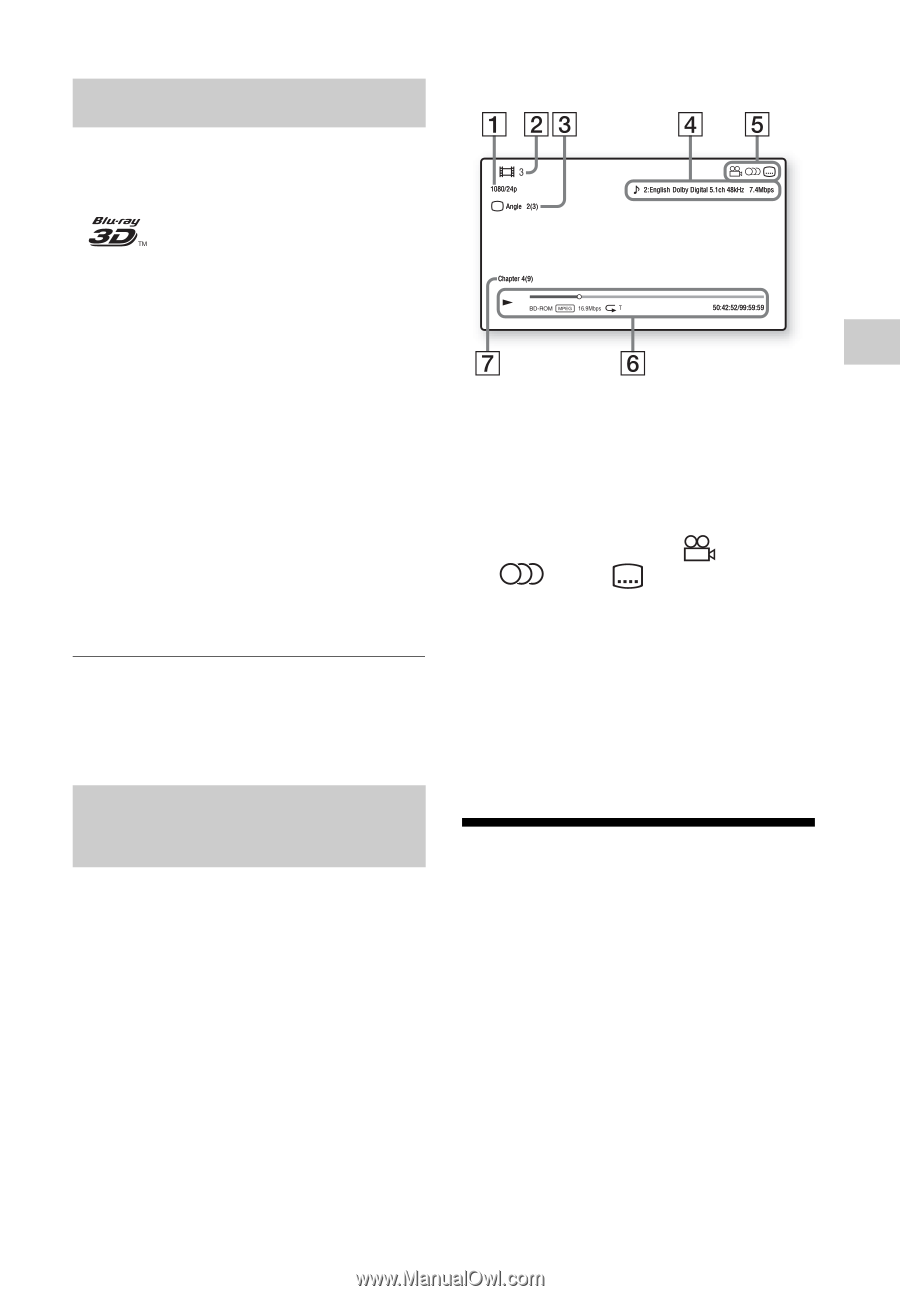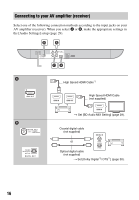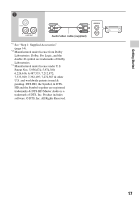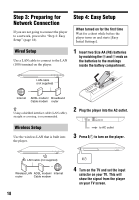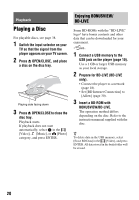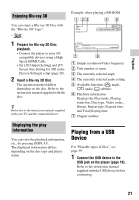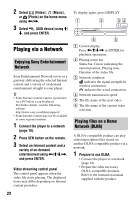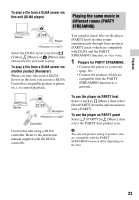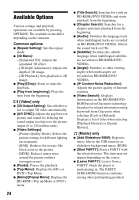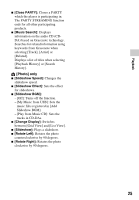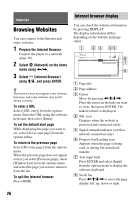Sony BDP-S590 Operating Instructions - Page 21
Playing from a USB Device, Enjoying Blu-ray 3D, Displaying the play, information - 3d blu ray disc player
 |
View all Sony BDP-S590 manuals
Add to My Manuals
Save this manual to your list of manuals |
Page 21 highlights
Playback Enjoying Blu-ray 3D Example: when playing a BD-ROM You can enjoy a Blu-ray 3D Disc with the "Blu-ray 3D" logo*. * 1 Prepare for Blu-ray 3D Disc playback. • Connect the player to your 3D- compatible devices using a High Speed HDMI Cable. • Set [3D Output Setting] and [TV Screen Size Setting for 3D] in the [Screen Settings] setup (page 28). 2 Insert a Blu-ray 3D Disc. The operation method differs depending on the disc. Refer to the instruction manual supplied with the disc. z Refer also to the instruction manuals supplied with your TV and the connected device. A Output resolution/Video frequency B Title number or name C The currently selected angle D The currently selected audio setting E Available functions ( angle, audio, subtitle) F Playback information Displays the Play mode, Playing status bar, Disc type, Video codec, Bitrate, Repeat type, Elapsed time, and Total playing time. G Chapter number Displaying the play information You can view the playback information, etc., by pressing DISPLAY. The displayed information differs depending on the disc type and player status. Playing from a USB Device For "Playable types of files", see page 39. 1 Connect the USB device to the USB jack on the player (page 10). Refer to the instruction manual supplied with the USB device before connecting. 21