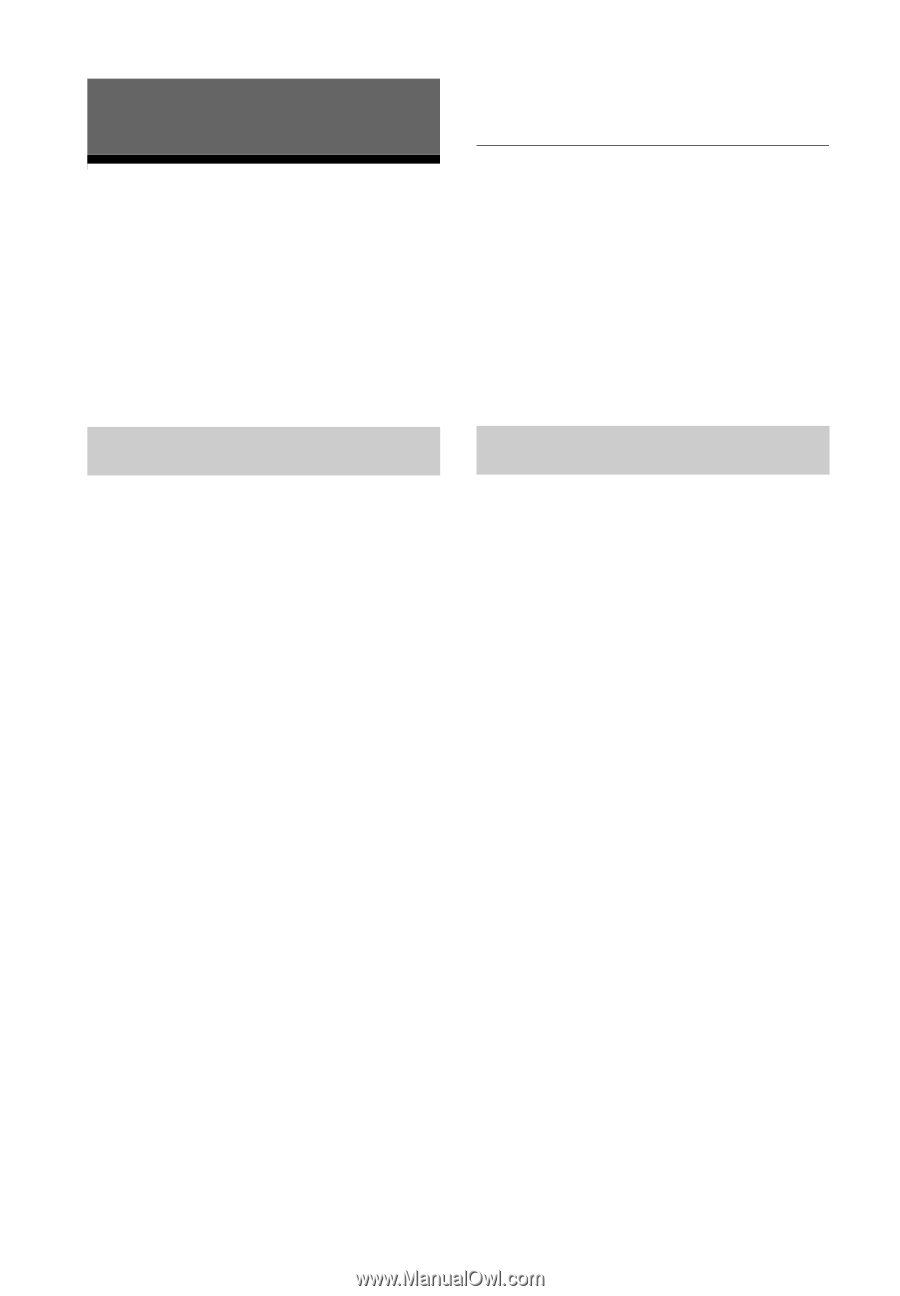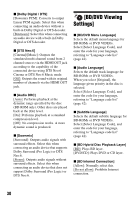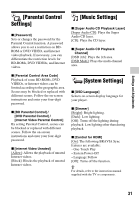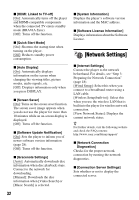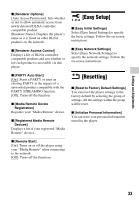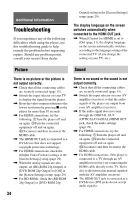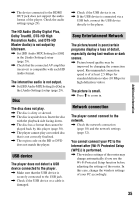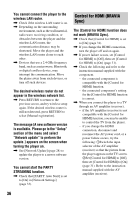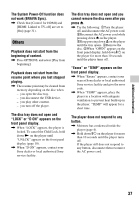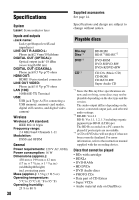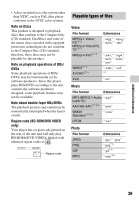Sony BDP-S590 Operating Instructions - Page 34
Additional Information, Troubleshooting, Picture, Sound - audio problems
 |
View all Sony BDP-S590 manuals
Add to My Manuals
Save this manual to your list of manuals |
Page 34 highlights
Additional Information Troubleshooting If you experience any of the following difficulties while using the player, use this troubleshooting guide to help remedy the problem before requesting repairs. Should any problem persist, consult your nearest Sony dealer. Output] setting in the [Screen Settings] setup (page 29). The display language on the screen switches automatically when connected to the HDMI OUT jack. , When [Control for HDMI] is set to [On] (page 31), the display language on the screen automatically switches according to the language setting of the connected TV (if you change the setting on your TV, etc.). Picture Sound There is no picture or the picture is not output correctly. , Check that all the connecting cables are securely connected (page 15). , Switch the input selector on your TV to display the signal from the player. , Reset the video output resolution to the lowest resolution by pressing x on the player for more than 10 seconds. , For HDMI connections, try the following: 1Turn the player off and on again. 2Turn the connected equipment off and on again. 3Disconnect and then reconnect the HDMI cable. , The HDMI OUT jack is connected to a DVI device that does not support copyright protection technology. , For HDMI connections, check the [Output Video Format] settings in the [Screen Settings] setup (page 29). , When the analog signals are also output, set [BD-ROM 24p Output] or [DVD-ROM 24p Output] to [Off] in the [Screen Settings] setup (page 29). , For BD-ROMs, check the [BD-ROM 24p Output] or [DVD-ROM 24p 34 There is no sound or the sound is not output correctly. , Check that all the connecting cables are securely connected (page 15). , Switch the input selector on your AV amplifier (receiver) so that the audio signals of the player are output from your AV amplifier (receiver). , If the audio signal does not come through the DIGITAL OUT (OPTICAL/COAXIAL)/HDMI OUT jack, check the audio settings (page 29). , For HDMI connections, try the following: 1Turn the player off and on again. 2Turn the connected equipment off and on again. 3Disconnect and then reconnect the HDMI cable. , For HDMI connections, if the player is connected to a TV through an AV amplifier (receiver), try connecting the HDMI cable directly to the TV. Refer also to the instruction manual supplied with the AV amplifier (receiver). , The HDMI OUT jack is connected to a DVI device (DVI jacks do not accept audio signals).