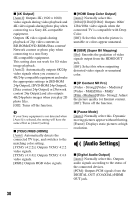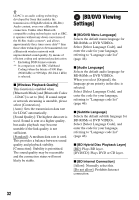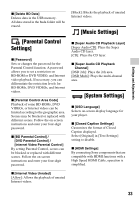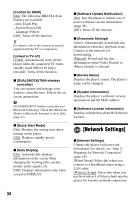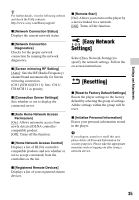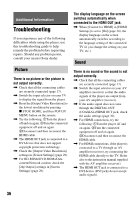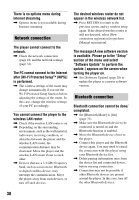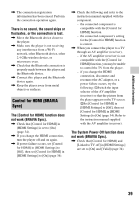Sony BDP-S6700 Operating Instructions - Page 34
[Network Settings
 |
View all Sony BDP-S6700 manuals
Add to My Manuals
Save this manual to your list of manuals |
Page 34 highlights
[Control for HDMI] [On]: The following BRAVIA Sync features are available: - One-Touch Play - System Power-Off - Language Follow [Off]: Turns off the function. z For details, refer to the instruction manual supplied with the TV or components. [Linked to TV-off] [Valid]: Automatically turns off the player when the connected TV enters standby mode (BRAVIA Sync). [Invalid]: Turns off the function. x [DUALSHOCK(TM)4 wireless controller] You can register and manage your wireless controller here. Follow the onscreen instructions. b DUALSHOCK™4 wireless controller uses Bluetooth technology. Check that [Bluetooth Mode] in [Bluetooth Settings] is set to [On] (page 31). x [Quick Start Mode] [On]: Shortens the startup time when turning on the player. [Off]: Reduces standby power consumption. x [Auto Display] [On]: Automatically displays information on the screen when changing the viewing titles, picture modes, audio signals, etc. [Off]: Displays information only when you press DISPLAY. x [Software Update Notification] [On]: Sets the player to inform you of newer software version information (page 28). [Off]: Turns off the function. x [Gracenote Settings] [Auto]: Automatically downloads disc information when disc playback stops. Connect to the network for downloading. [Manual]: Downloads the disc information when [Video Search] or [Music Search] is selected. x [Device Name] Displays the player's name. The player's name can be changed. x [System Information] Displays the player's software version information and the MAC address. x [Software License Information] Displays information about the Software License. [Network Settings] x [Internet Settings] Connect the player to the network beforehand. For details, see "Step 2: Preparing for Network Connection" (page 18). [Wired Setup]: Select this when you connect to a broadband router using a LAN cable. [Wireless Setup]: Select this when you use the wireless LAN that is built into the player for wireless network connection. 34