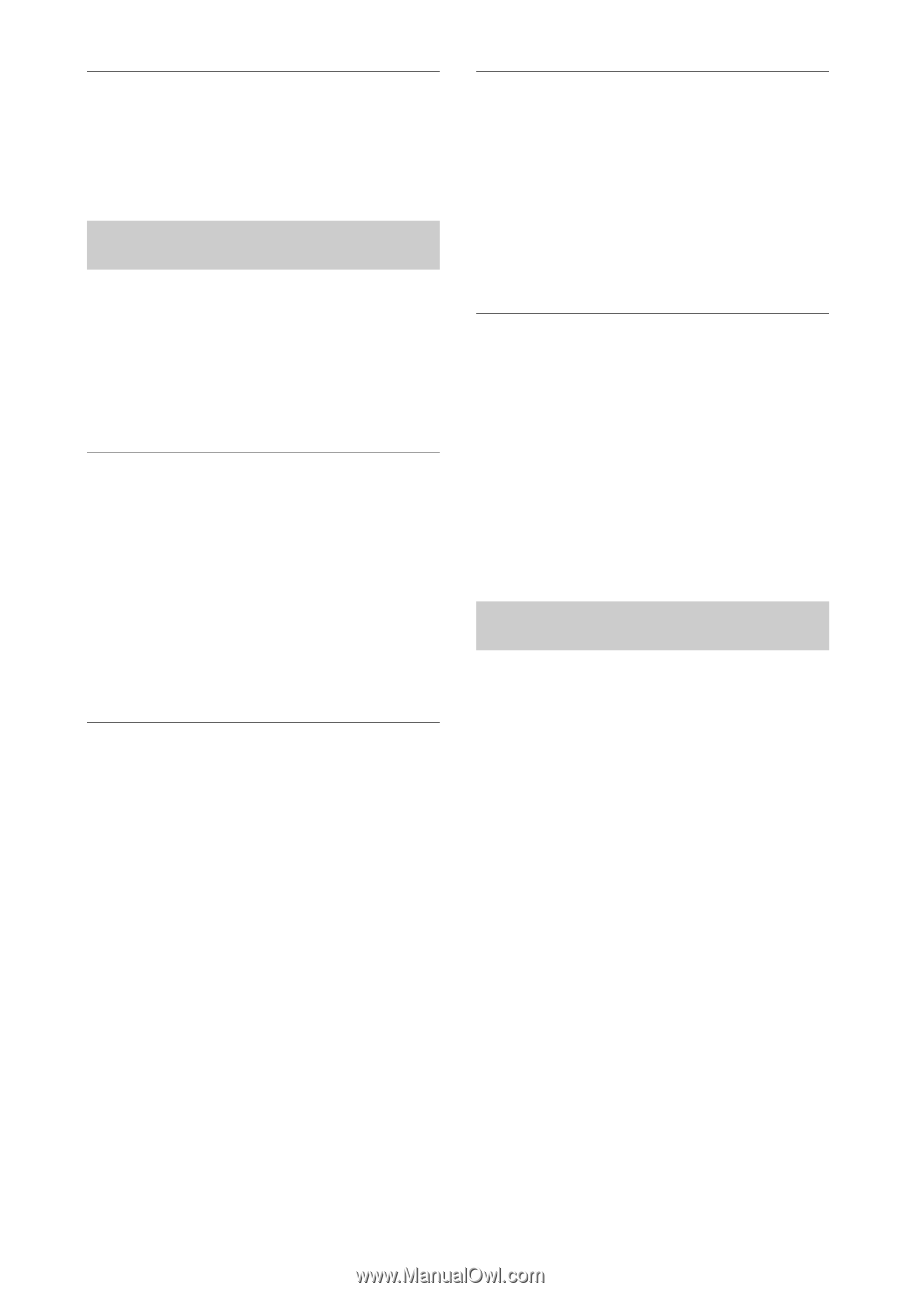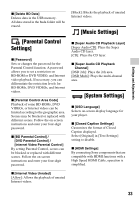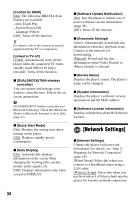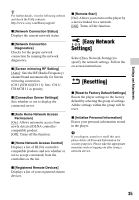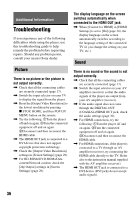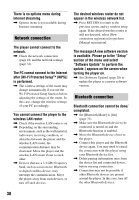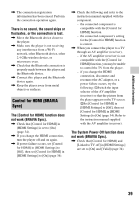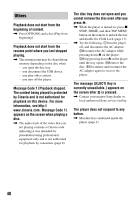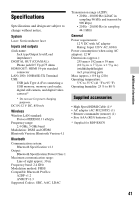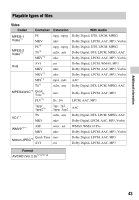Sony BDP-S6700 Operating Instructions - Page 38
Network connection, after [Wi-Fi Protected Setup™ WPS]
 |
View all Sony BDP-S6700 manuals
Add to My Manuals
Save this manual to your list of manuals |
Page 38 highlights
There is no options menu during Internet streaming. , Options menu is not available during Internet streaming. Network connection The player cannot connect to the network. , Check the network connection (page 18) and the network settings (page 34). The PC cannot connect to the Internet after [Wi-Fi Protected Setup™ (WPS)] is performed. , The wireless settings of the router may change automatically if you use the Wi-Fi Protected Setup function before adjusting the settings of the router. In this case, change the wireless settings of your PC accordingly. You cannot connect the player to the wireless LAN router. , Check if the wireless LAN router is on. , Depending on the surrounding environment, such as the wall material, radio wave receiving condition, or obstacles between the player and the wireless LAN router, the communication distance may be shortened. Move the player and the wireless LAN router closer to each other. , Devices that use a 2.4 GHz frequency band, such as a microwave, Bluetooth, or digital cordless device, may interrupt the communication. Move the player away from such devices, or turn off such devices. The desired wireless router do not appear in the wireless network list. , Press RETURN to return to the previous screen, and try wireless setup again. If the desired wireless router is still not detected, select [New connection registration] to perform [Manual registration]. The message [A new software version is available. Please go to the "Setup" section of the menu and select "Software Update" to perform the update.] appears on the screen when turning the player on. , See [Software Update] (page 28) to update the player to a newer software version. Bluetooth connection Bluetooth connection cannot be done/ completed. , Set [Bluetooth Mode] to [On] (page 31). , Make sure the Bluetooth device to be connected is turned on and the Bluetooth function is enabled. , Move the Bluetooth device closer to the player. , Connect this player and the Bluetooth device again. You may need to cancel the connection with this player using your Bluetooth device first. , Delete pairing information once from the device list and connected device, before retrying connection. , Connection may not be possible if other Bluetooth devices are present around the player. In this case, turn off the other Bluetooth devices. 38