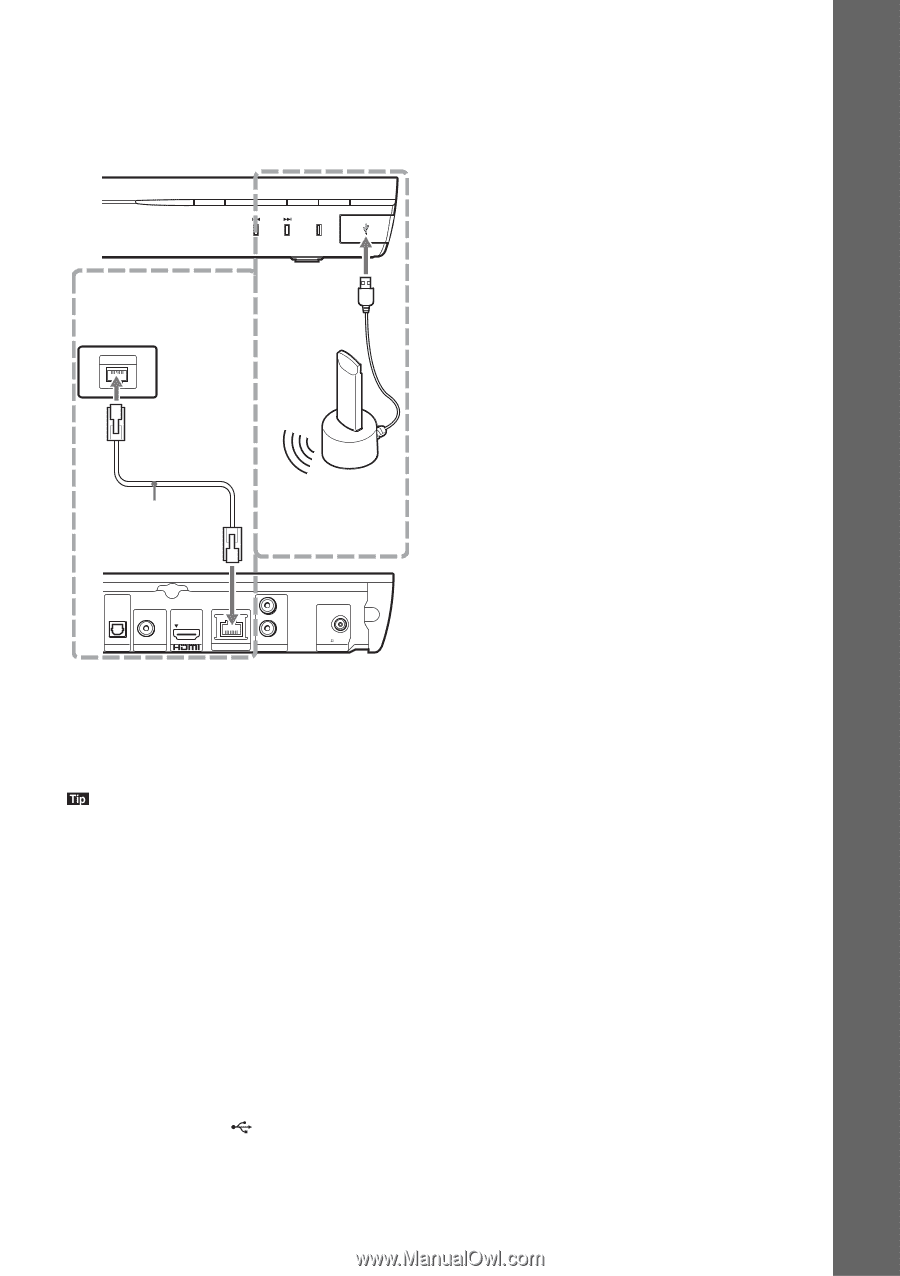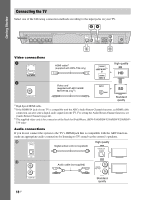Sony BDV-T39 Operating Instructions - Page 21
Getting Started, No Security
 |
View all Sony BDV-T39 manuals
Add to My Manuals
Save this manual to your list of manuals |
Page 21 highlights
For BDV-E490/BDV-E290/BDVE190 Select the method based on your LAN (Local Area Network) environment. Front panel of the unit FUNCTION 1 2 Broadband router LAN LAN cable (not supplied) USB Wireless LAN Adapter (not supplied) DIGITAL IN OPTICAL L OUT ARC R TV VIDEO OUT LAN (100) AUDIO IN Rear panel of the unit FM COAXIAL 75 ANTENNA 1 Wired Setup Use a LAN cable to connect to the LAN (100) terminal on the unit. • A shielded interface cable (LAN cable), straight or crossover, is recommended. 2 USB Wireless Setup Use a wireless LAN via the USB Wireless LAN Adapter (Sony UWA-BR100* only). The USB Wireless LAN Adapter may not be available in some regions/countries. * As of November 2011. Turn the unit off before connecting the extension cable or inserting the USB Wireless LAN Adapter. After inserting the USB Wireless LAN Adapter to the base and connecting the extension cable to the (USB) port, turn the unit on again. Before performing the network settings When your wireless LAN router (access point) is Wi-Fi Protected Setup (WPS)-compatible, you can easily set the network settings with the WPS button. If not, check the following information in advance, and record it in the space provided below. • The network name (SSID*) that identifies your network**. • If security is set on your wireless network, the security key (WEP key, WPA key)**. * SSID (Service Set Identifier) is a name that identifies a particular wireless network. ** You need to check the settings of your wireless LAN router to get the information about SSID and security key. For details: - visit the following website: http://www.sony.com/blurayhtsupport/ - refer to the instruction manual supplied with the wireless LAN router - consult the manufacturer of the wireless LAN router About wireless LAN security Since communication via the wireless LAN function is established by radio waves, the wireless signal may be susceptible to interception. To protect wireless communication, this system supports various security functions. Be sure to correctly configure the security settings in accordance with your network environment. x No Security Although you can easily make settings, anyone can intercept wireless communication or intrude into your wireless network, even without any sophisticated tools. Keep in mind that there is a risk of unauthorized access or interception of data. x WEP WEP applies security to communications to prevent outsiders from intercepting communications or intruding into your wireless network. WEP is a legacy security technology that enables older devices which do not support TKIP/AES to be connected. 21US Getting Started