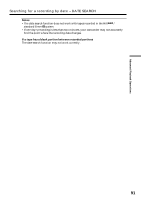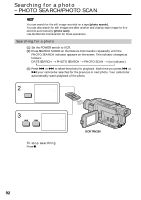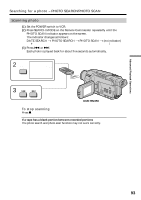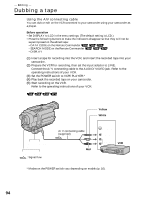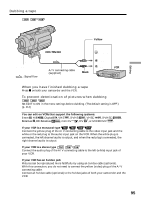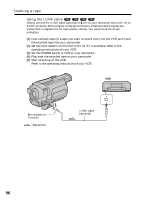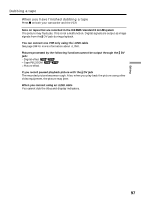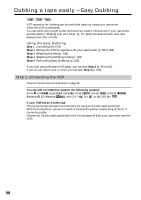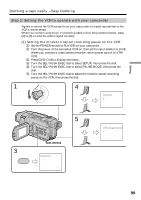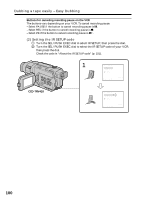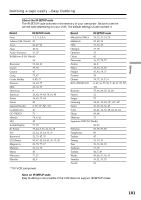Sony CCD-TRV118 Operating Instructions - Page 96
Using the i.LINK cable, Set the input selector on the VCR to DV IN if it is available. Refer to
 |
View all Sony CCD-TRV118 manuals
Add to My Manuals
Save this manual to your list of manuals |
Page 96 highlights
Dubbing a tape Using the i.LINK cable Simply connect the i.LINK cable (optional) to DV on your camcorder and to DV IN on the DV products. With a digital-to-digital connection, video and audio signals are transmitted in digital form for high-quality editing. You cannot dub the screen indicators. (1) Insert a blank tape (or a tape you want to record over) into the VCR, and insert the recorded tape into your camcorder. (2) Set the input selector on the VCR to DV IN if it is available. Refer to the operating instructions of your VCR. (3) Set the POWER switch to VCR on your camcorder. (4) Play back the recorded tape on your camcorder. (5) Start recording on the VCR. Refer to the operating instructions of your VCR. VCR DV is marked on this side. : Signal flow i.LINK cable (optional) DV DV IN 96