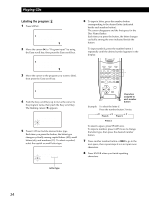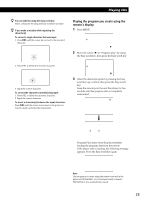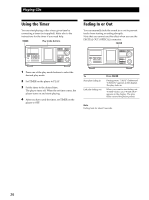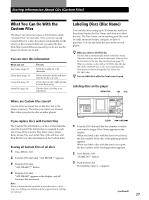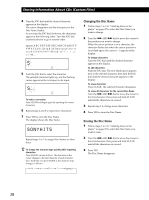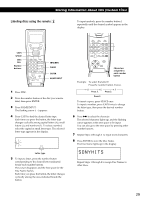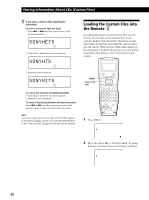Sony CDP-CX450 Operating Instructions - Page 29
Labeling discs using the remote, Storing Information About CDs Custom Files
 |
View all Sony CDP-CX450 manuals
Add to My Manuals
Save this manual to your list of manuals |
Page 29 highlights
Storing Information About CDs (Custom Files) Labeling discs using the remote Z CAPS SPACE DISC DEL Number buttons PLAYER SELECT TRACK MENU BACK PUSH ENTER DISC DEL GROUP SPACE SCROLL CAPS &!? ABC DEF 1 2 3 GHI JKL MNO CHECK CLEAR 4 5 6 PQRS TUV WXYZ 7 8 9 ARTIST HIT MODE LIST -- MEGA -- ENTER X-FADE NO DELAY 10 10/0 NAME INPUT CUSOR ENTER ./> CLEAR ENTER NAME INPUT 1 Press DISC. 2 Press the number button of the disc you want to label, then press ENTER. 3 Press NAME INPUT. The flashing cursor ( ) appears. 4 Press CAPS to find the desired letter type. Each time you press the button, the letter type changes cyclically among capital letters (A), small letters (a), and numbers (1). To select a symbol, select the capital or small letter type. The selected letter type appears in the display. 2nd NEXT DISC ART. HIT TRACK GROUP ART. MIN STEP SEC ALL 1 DISCS SHUFFLE REPEAT 1 GROUP PROGRAM 1 2 3 X-FADE DELETE MULTI CD TEXT NO DELAY CD1 CD2 CD3 Letter type 5 To input a letter, press the number button corresponding to the desired letter (indicated beside each number button). The cursor disappears and the first space for the Disc Name flashes. Each time you press the button, the letter changes cyclically among the ones indicated beside the button. To input symbols, press the number button 1 repeatedly until the desired symbol appears in the display. PUSH ENTER DISC DEL GROUP SPACE SCROLL CAPS &!? ABC DEF 1 2 3 GHI JKL MNO CHECK CLEAR 4 5 6 PQRS TUV WXYZ 7 8 9 ARTIST HIT MODE LIST -- MEGA -- ENTER X-FADE NO DELAY 10 10/0 NAME INPUT CURSOR ENTER Characters assigned to each number button Example: To select the letter E Press the number button 3 twice. t D t E t F Press 3. Press 3. Press 3. To insert a space, press SPACE once. To input a number, press CAPS twice to change the letter type, then press the desired number button. 6 Press > to select the character. The selected character lights up, and the flashing cursor appears at the next space to be input. You can also go to the next space by pressing other number buttons. 7 Repeat Steps 4 through 6 to input more characters. 8 Press ENTER to store the Disc Name. The Disc Name lights up in the display. 2nd NEXT DISC ART. HIT TRACK GROUP ART. MIN STEP SEC SONYHITS***** ALL 1 DISCS SHUFFLE REPEAT 1 GROUP PROGRAM 1 2 3 X-FADE DELETE MULTI CD TEXT NO DELAY CD1 CD2 CD3 Repeat Steps 1 through 8 to assign Disc Names to other discs. 29