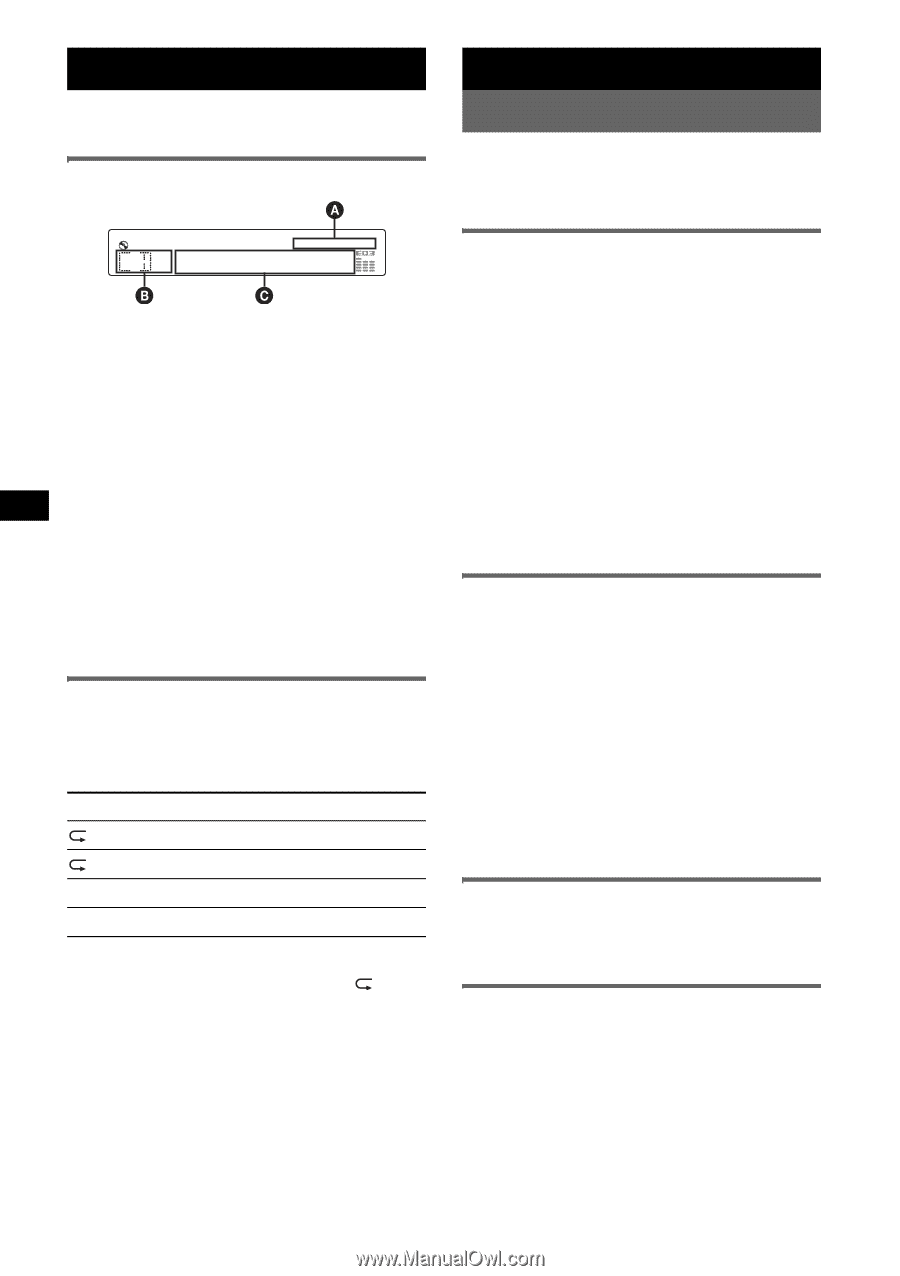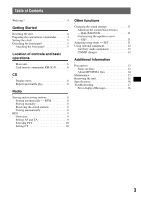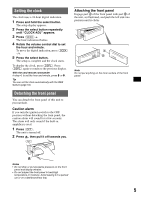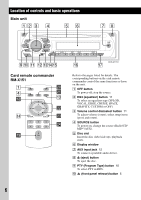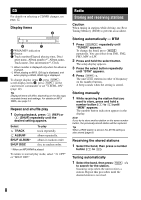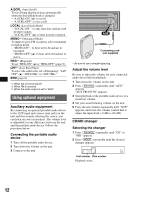Sony CDX GT310 Instruction Manual - Page 8
CD, Display items, Repeat and shuffle play, Radio, Storing and receiving stations - change clock
 |
UPC - 027242699779
View all Sony CDX GT310 manuals
Add to My Manuals
Save this manual to your list of manuals |
Page 8 highlights
CD For details on selecting a CD/MD changer, see page 12. Display items A WMA/MP3 indication B Source C Track number/Elapsed playing time, Disc/ artist name, Album number*1, Album name, Track name, Text information*2, Clock *1 Album number is displayed only when the album is changed. *2 When playing an MP3, ID3 tag is displayed, and when playing a WMA, WMA tag is displayed. To change display items C, press (DSPL); scroll display items C, press (SCRL) on the card remote commander or set "A.SCRL-ON" (page 12). Tip Displayed items will differ, depending on the disc type, recorded format and settings. For details on MP3/ WMA, see page 14. Repeat and shuffle play 1 During playback, press (3) (REP) or (4) (SHUF) repeatedly until the desired setting appears. Select TRACK ALBUM* SHUF ALBUM* SHUF DISC To play track repeatedly. album repeatedly. album in random order. disc in random order. * When an MP3/WMA is played. To return to normal play mode, select " OFF" or "SHUF OFF." Radio Storing and receiving stations Caution When tuning in stations while driving, use Best Tuning Memory (BTM) to prevent an accident. Storing automatically - BTM 1 Press (SOURCE) repeatedly until "TUNER" appears. To change the band, press (MODE) repeatedly. You can select from FM1, FM2, FM3, MW or LW. 2 Press and hold the select button. The setup display appears. 3 Press the select button repeatedly until "BTM" appears. 4 Press (SEEK) +. The unit stores stations in order of frequency on the number buttons. A beep sounds when the setting is stored. Storing manually 1 While receiving the station that you want to store, press and hold a number button ((1) to (6)) until "MEM" appears. The number button indication appears in the display. Note If you try to store another station on the same number button, the previously stored station will be replaced. Tip When a RDS station is stored, the AF/TA setting is also stored (page 9). Receiving the stored stations 1 Select the band, then press a number button ((1) to (6)). Tuning automatically 1 Select the band, then press (SEEK) -/+ to search for the station. Scanning stops when the unit receives a station. Repeat this procedure until the desired station is received. 8