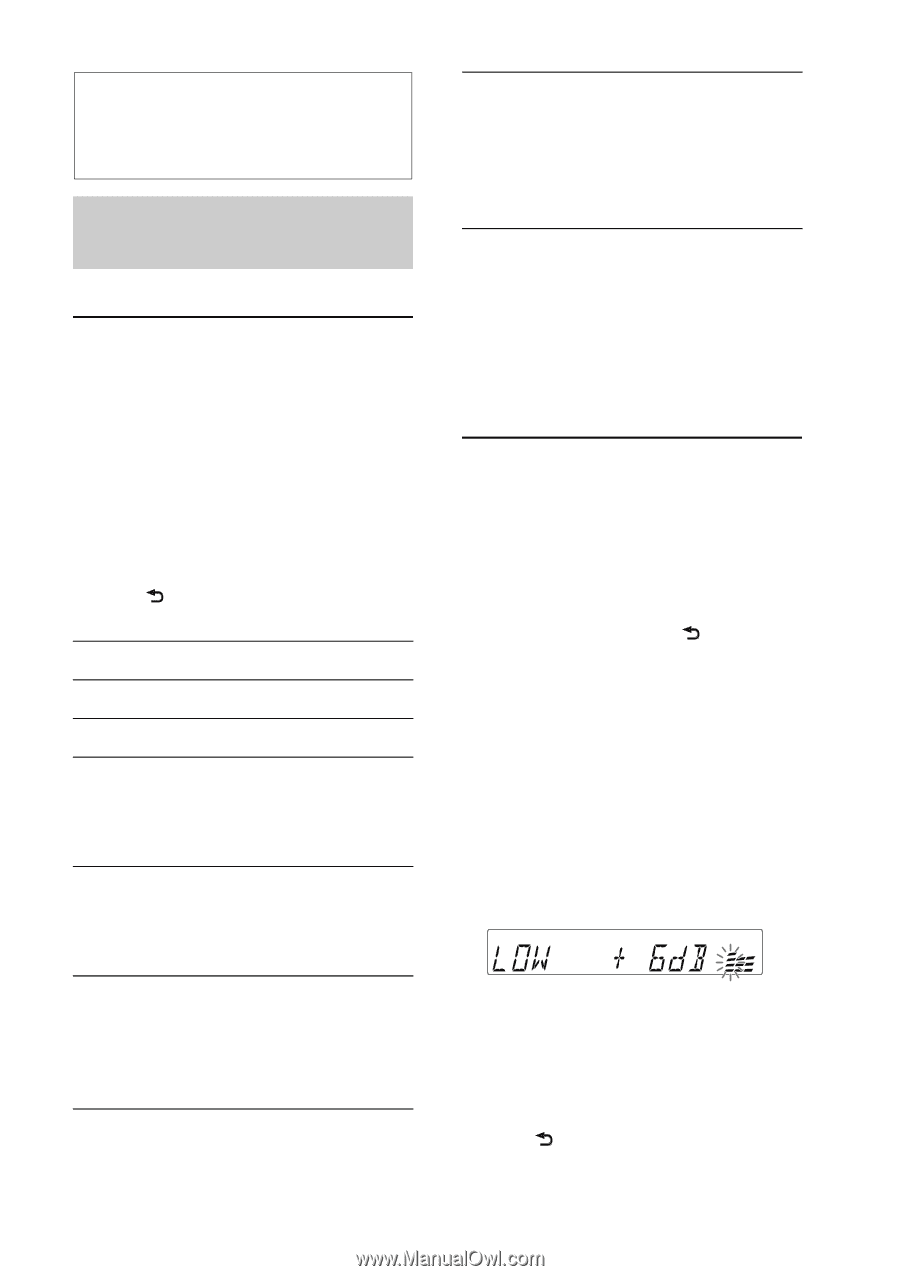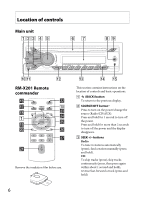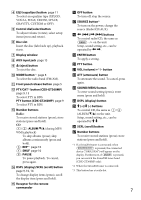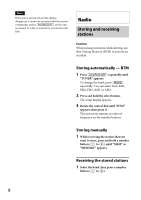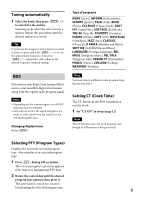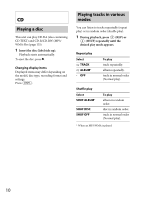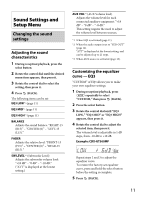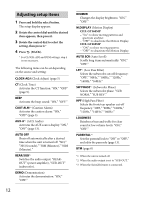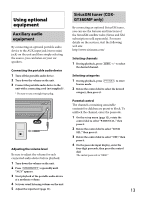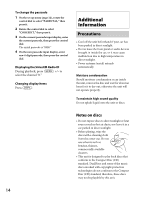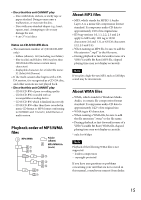Sony CDX-GT360MP Operating Instructions - Page 11
Sound Settings and, Setup Menu
 |
View all Sony CDX-GT360MP manuals
Add to My Manuals
Save this manual to your list of manuals |
Page 11 highlights
Sound Settings and Setup Menu Changing the sound settings Adjusting the sound characteristics 1 During reception/playback, press the select button. 2 Rotate the control dial until the desired menu item appears, then press it. 3 Rotate the control dial to select the setting, then press it. 4 Press (BACK). The following items can be set: EQ3 LOW*1 (page 11) EQ3 MID*1 (page 11) EQ3 HIGH*1 (page 11) BALANCE Adjusts the sound balance: "RIGHT-15 (R15)" - "CENTER (0)" - "LEFT-15 (L15)." FADER Adjusts the relative level: "FRONT-15 (F15)" - "CENTER (0)" - "REAR-15 (R15)." SW LEVEL*2 (Subwoofer Level) Adjusts the subwoofer volume level: "+10 dB" - "0 dB" - "-10 dB." ("ATT" is displayed at the lowest setting.) AUX VOL*3 (AUX Volume level) Adjusts the volume level for each connected auxiliary equipment: "+18 dB" - "0 dB" - "-8 dB." This setting negates the need to adjust the volume level between sources. *1 When EQ3 is activated (page 11). *2 When the audio output is set to "SUB-OUT" (page 12). "ATT" is displayed at the lowest setting, and can be adjusted up to 21 steps. *3 When AUX source is activated (page 13). Customizing the equalizer curve - EQ3 "CUSTOM" of EQ3 allows you to make your own equalizer settings. 1 During reception/playback, press repeatedly to select "CUSTOM," then press (BACK). 2 Press the select button. 3 Rotate the control dial until "EQ3 LOW," "EQ3 MID" or "EQ3 HIGH" appears, then press it. 4 Rotate the control dial to adjust the selected item, then press it. The volume level is adjustable in 1 dB steps, from -10 dB to +10 dB. Example: CDX-GT360MP Repeat steps 2 and 3 to adjust the equalizer curve. To restore the factory-set equalizer curve, press and hold the select button before the setting is complete. 5 Press (BACK). 11