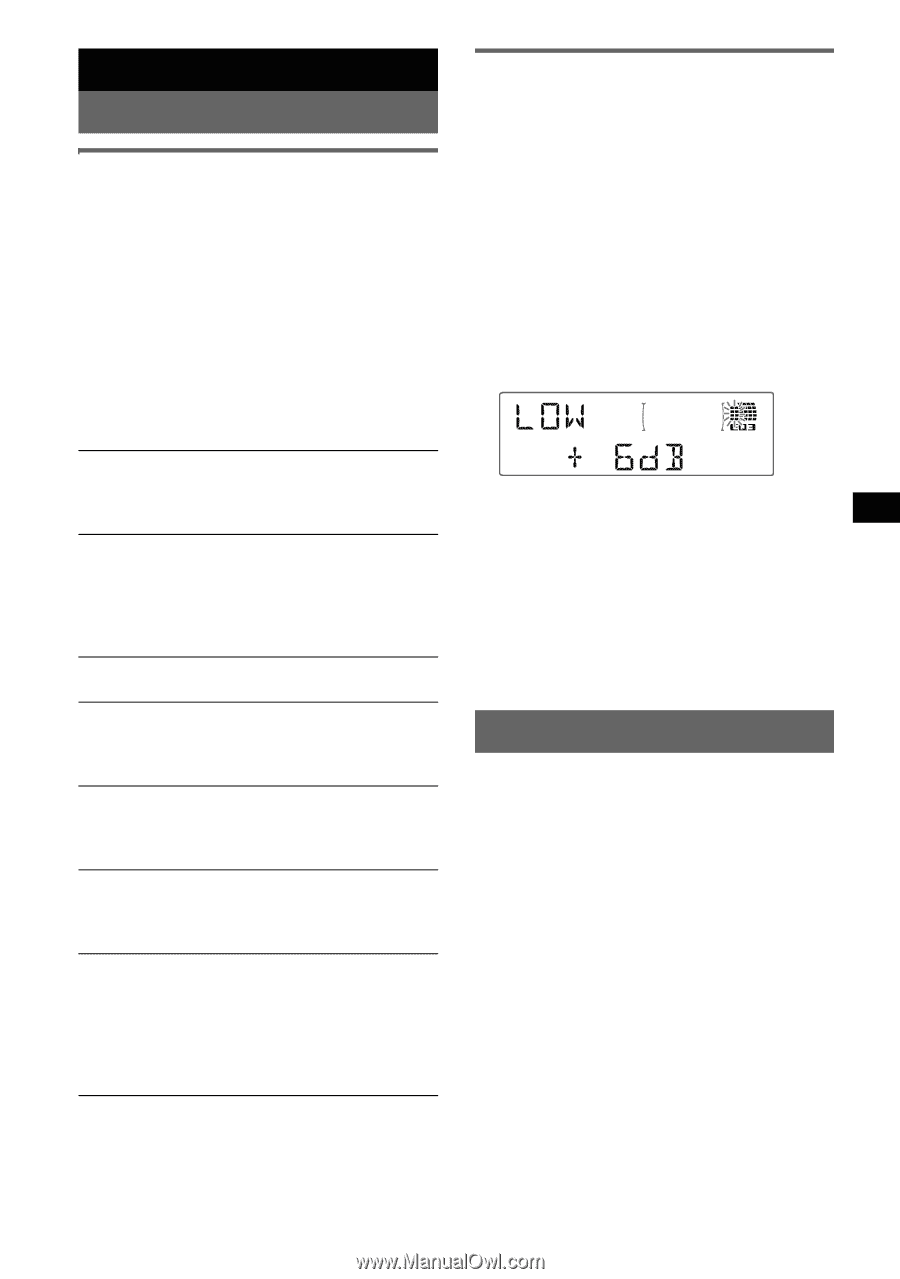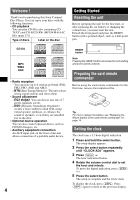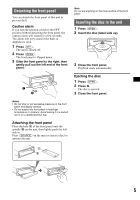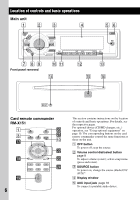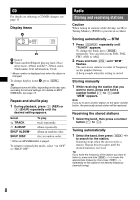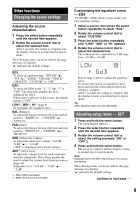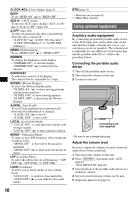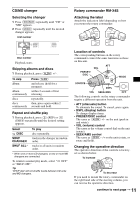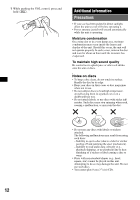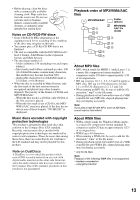Sony CDX GT52W Operating Instructions - Page 9
Other functions, Changing the sound settings, Adjusting the sound characteristics - xplod
 |
UPC - 027242718593
View all Sony CDX GT52W manuals
Add to My Manuals
Save this manual to your list of manuals |
Page 9 highlights
Other functions Changing the sound settings Adjusting the sound characteristics 1 Press the select button repeatedly until the desired item appears. 2 Rotate the volume control dial to adjust the selected item. After 3 seconds, the setting is complete and the display returns to normal play/reception mode. The following items can be set (follow the page reference for details): "z" indicates the default settings. EQ3 To select an equalizer type: "XPLOD" (z), "VOCAL," "EDGE," "CRUISE," "SPACE," "GRAVITY," "CUSTOM" or "OFF." DSO To select the DSO mode: "1," "2" (z), "3" or "OFF." The larger the number, the more enhanced the effect. When tuner is selected as the source, the default setting is "OFF." LOW*1, MID*1, HI*1 (page 9) To customize the equalizer curve. BAL (Balance) To adjust the balance between the right and left speakers: "RIGHT-10" - "CENTER" (z) - "LEFT-10" FAD (Fader) To adjust the balance between the front and rear speakers: "FRONT-10" - "CENTER" (z) - "REAR-10" SUB (Subwoofer volume) To adjust the subwoofer volume: "+10 dB" - "0 dB" (z) - "-10 dB" ("ATT" is displayed at the lowest setting.) AUX*2 (AUX level) To adjust the volume level for each connected auxiliary equipment. This setting negates the need to adjust the volume level between sources (page 10). Adjustable level: "+18 dB" - "0 dB" (z) - "-8 dB" *1 When EQ3 is activated. *2 When AUX source is activated. Customizing the equalizer curve - EQ3 "CUSTOM" of EQ3 allows you to make your own equalizer settings. 1 Select a source, then press the select button repeatedly to select "EQ3." 2 Rotate the volume control dial to select "CUSTOM." 3 Press the select button repeatedly until "LOW," "MID" or "HI" appears. 4 Rotate the volume control dial to adjust the selected item. The volume level is adjustable in 1 dB steps, from -10 dB to +10 dB. Repeat steps 3 and 4 to adjust the equalizer curve. To restore the factory-set equalizer curve, press and hold the select button before the setting is complete. After 3 seconds, the setting is complete and the display returns to normal play/reception mode. Tip Other equalizer types are also adjustable. Adjusting setup items - SET 1 Press and hold the select button. The setup display appears. 2 Press the select button repeatedly until the desired item appears. 3 Rotate the volume control dial to select the setting (example "ON" or "OFF"). 4 Press and hold the select button. The setup is complete and the display returns to normal play/reception mode. Note Displayed items will differ, depending on the source and setting. The following items can be set (follow the page reference for details): "z" indicates the default settings. continue to next page t 9